Subscriptions
Before you can start to use the services provided by GeoGardenClub, you must become a subscriber. The first time you sign in to GeoGardenClub, after completing your profile, you will be taken to a screen similar to the following in order to accept the terms of either our annual or monthly subscription plan:
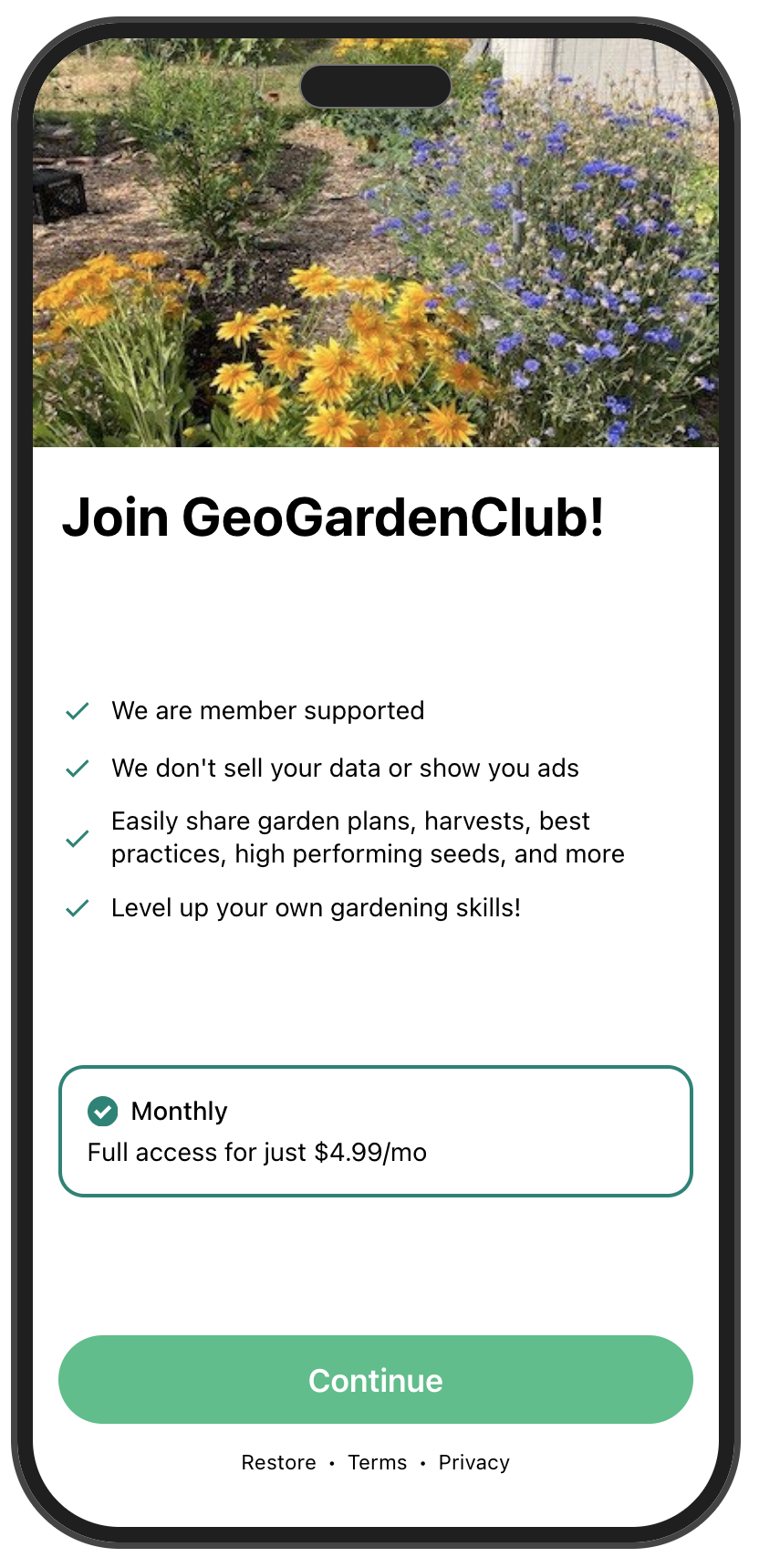
GeoGardenClub is supported entirely by its members, and we rely entirely on subscription revenue to support the services we offer. We are an independent company, we are not funded by seed companies or other companies in the gardening industry, we do not show advertisements in the app, and we will never sell your data.
Our goal is to improve your gardening productivity so much that you actually save money by using GGC.
Some GGC subscription plans come with a free introductory period so that you can experience membership and decide if GGC is for you. If it isn't, then you can cancel your subscription any time before the end of the introductory period and not be charged.
Once you have accepted the subscription, after clicking through a short sequence of onboarding screens, you will arrive at your Home screen where you can define your first garden!
Managing your subscription plan
You can always change from one subscription plan to another. In iOS, for example, you can go to Settings, click on your user account name, select Subscriptions, and then select GeoGardenClub to see your current subscription plan and status:

Then click on "See All Plans" to see the available plans:
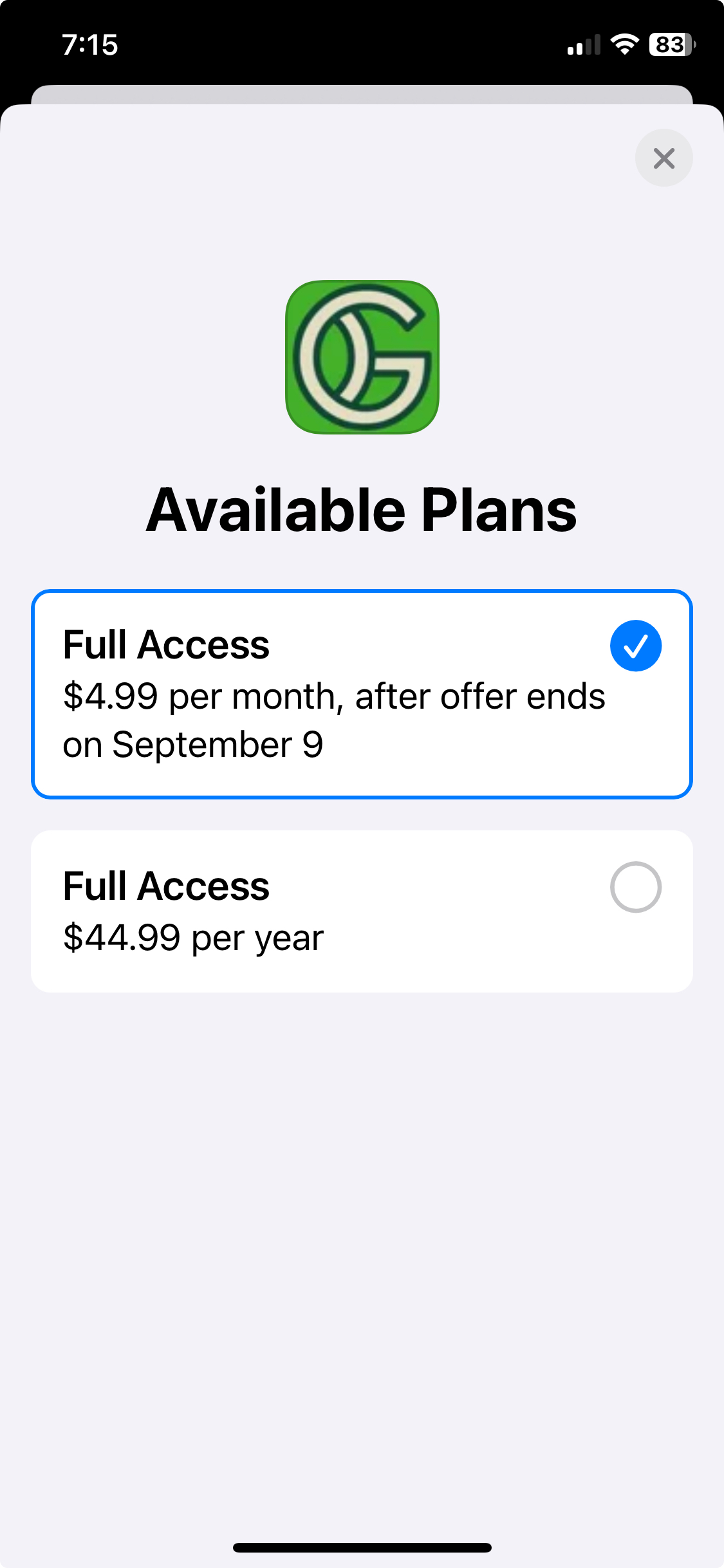
A similar approach is available for Android users: open the Google Play app, tap your Profile icon, select Subscriptions, and select GeoGardenClub to change your subscription plan.
Cancelling your subscription
Cancelling your subscription is done in the same way as managing your plan. In iOS, go to Settings, click on your account user name, select Subscriptions, and then select GeoGardenClub:

Now click on the red button to cancel your subscription (It will either say "Cancel Free Trial" or " Cancel Subscription").
Android devices are again similar: Open the Google Play Store app, tap your profile icon, select Subscriptions, select GeoGardenClub, and then tap Cancel subscription.
As we receive notice of cancelled subscriptions, we periodically go through and delete those accounts and the associated data. There may be a delay of several weeks before this happens.
Deleting your account
Note that cancelling your subscription does not immediately delete your GeoGardenClub account or any data you have added. To delete your account and data immediately, go into the GeoGardenClub app, go to the Drawer and select Settings, then select Delete Account, which brings up a screen like the following:
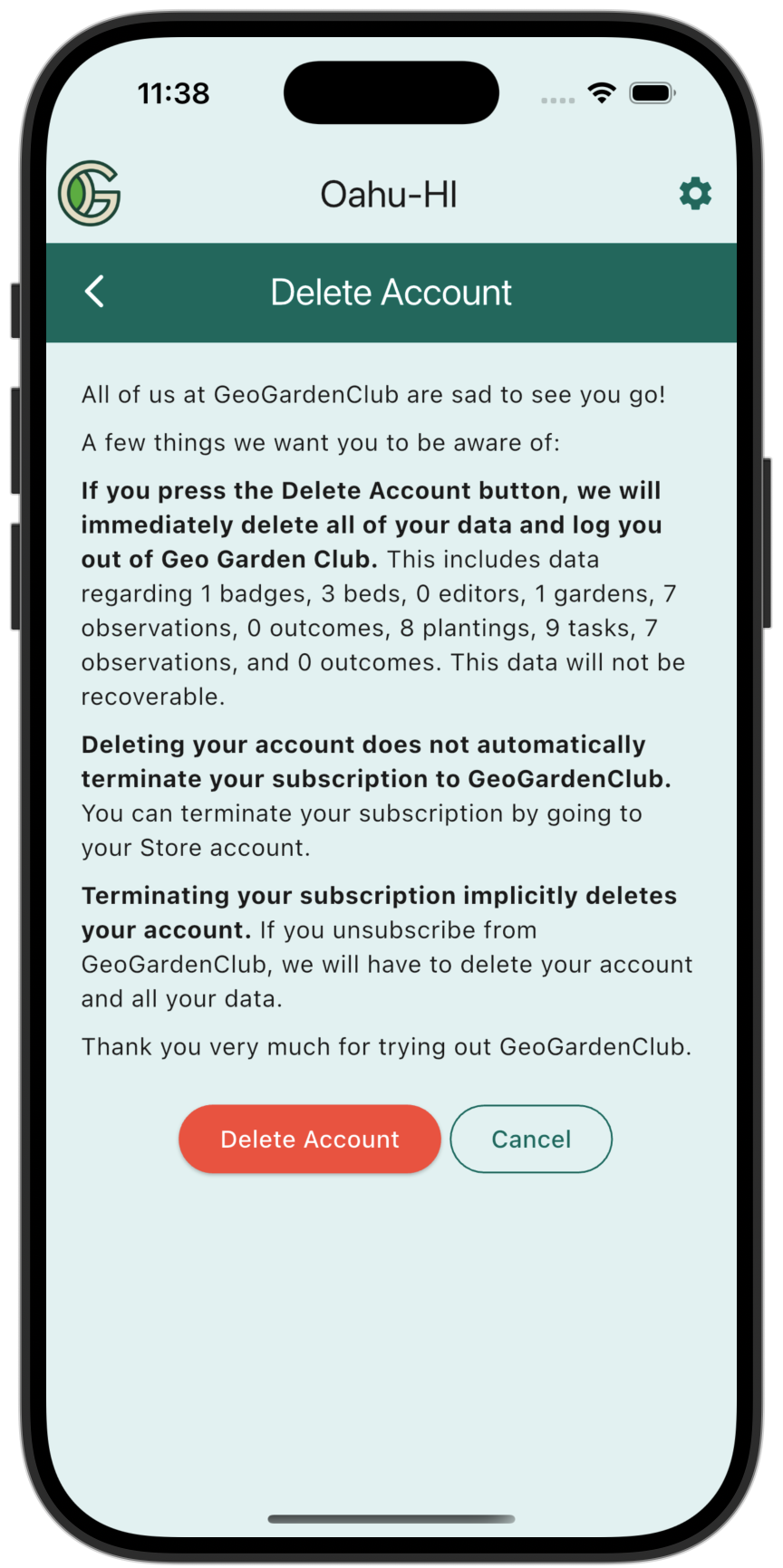
As noted in the Delete Account screen above , deleting your account does not automatically cancel your subscription. You must cancel your subscription yourself using the Subscription management features in iOS or Android.