Frequently Asked Questions
I just moved here, what grows well?
If you've recently moved to a new geographic region, GeoGardenClub can help you jump-start your garden. Start your investigation with the Crop Index Screen. Use this screen to find crops that have been planted several times in your Chapter. For example, the following screen shows that Arugula has been planted in 8 gardens in this Chapter:
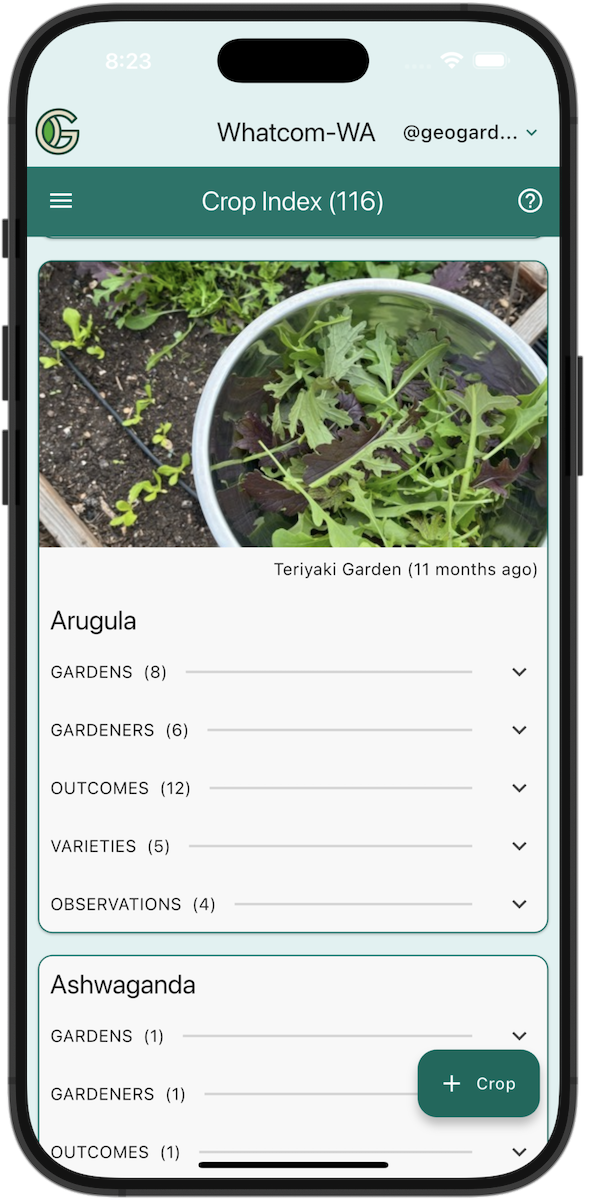
When you find a crop that you'd like to grow and is also popular, you might next open the Outcomes panel to see how successfully it's been grown locally. In the case of Arugula, it looks pretty good!
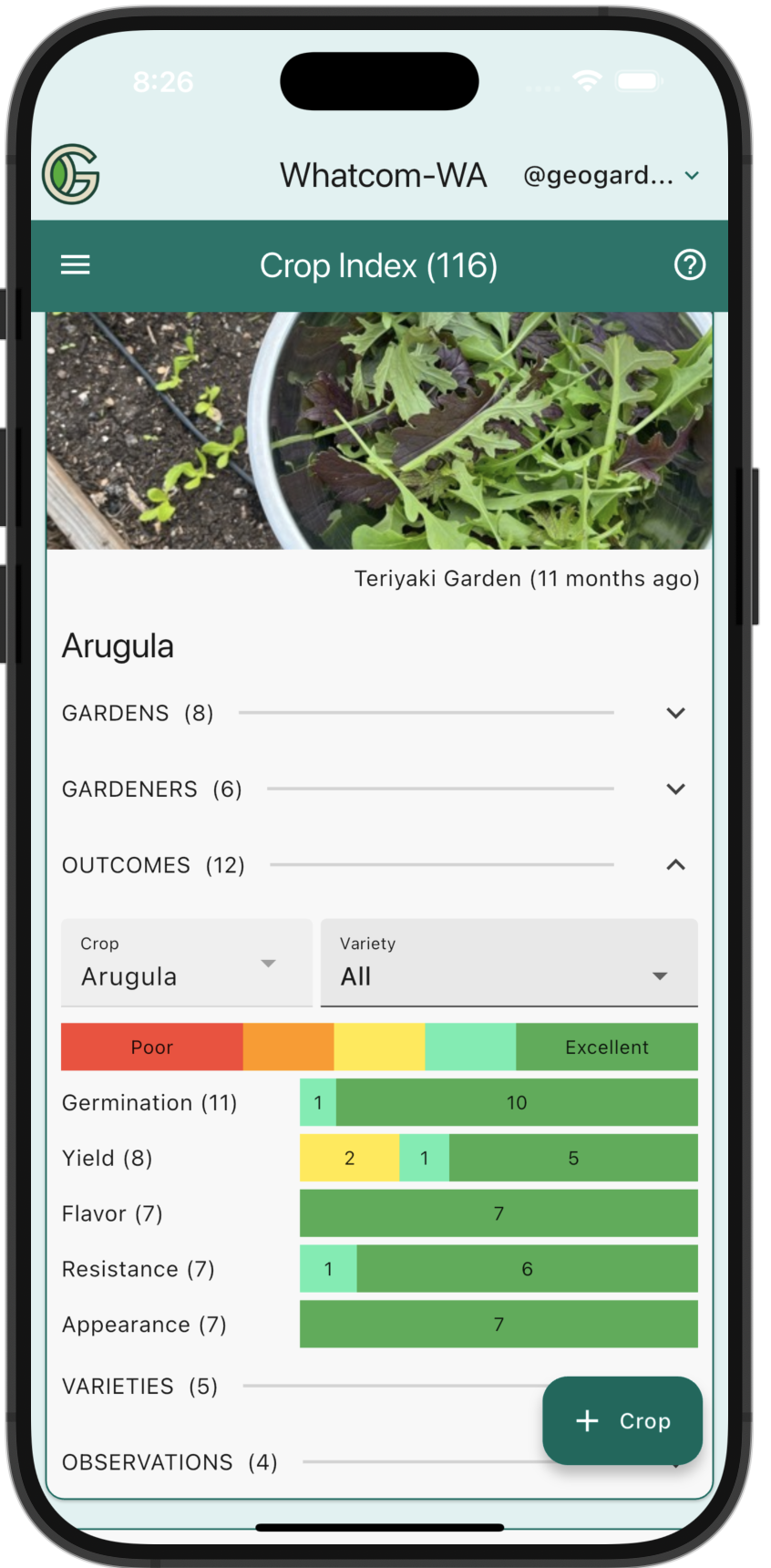
You can also open the Varieties tab to see the kinds of Arugula that gardeners have tried to grow. If a Variety chip has a gold background, that means it's been grown several times with good outcomes. In this Chapter, it turns out that the Astro Variety of Arugula has earned Gold status:
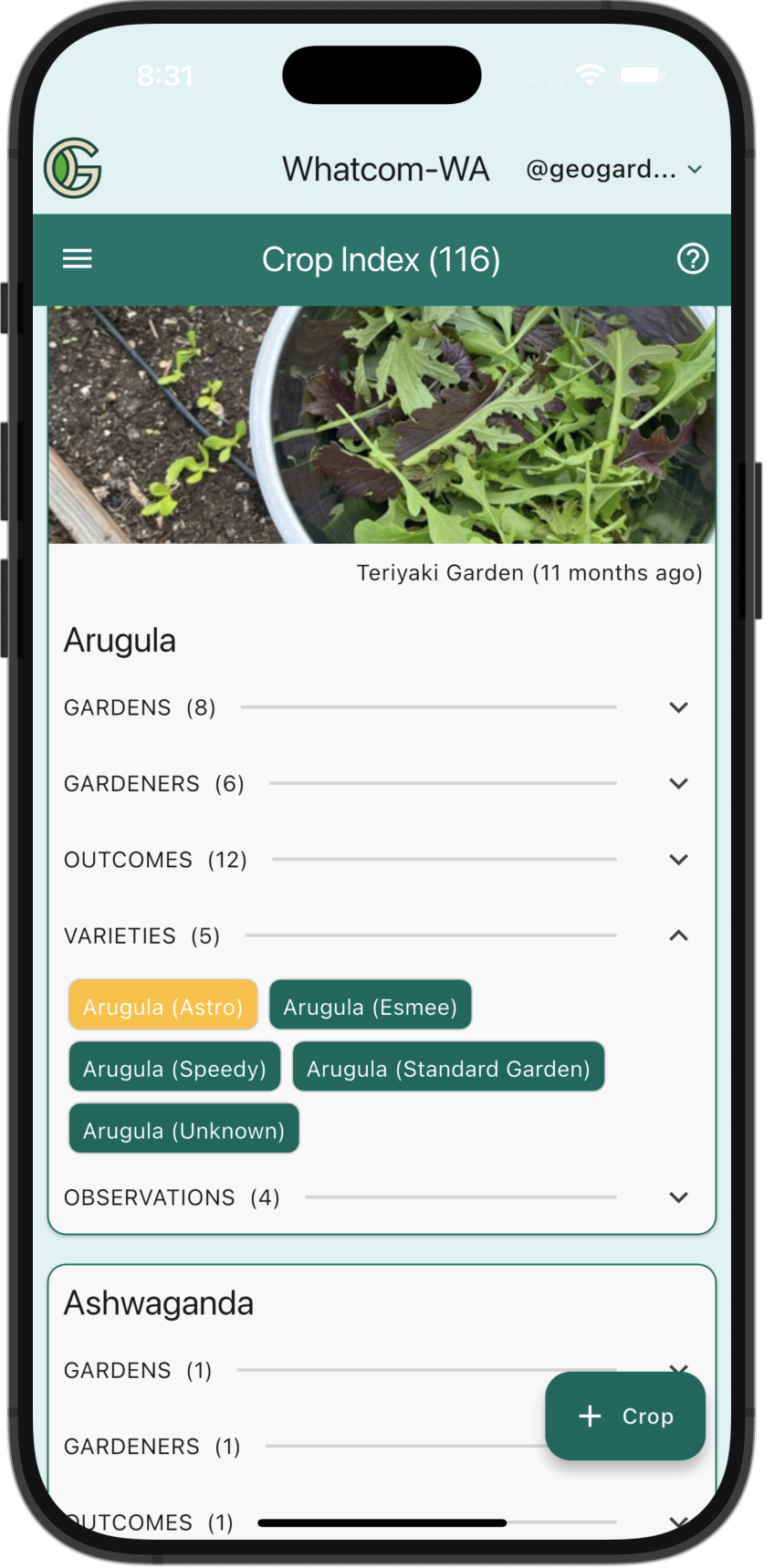
To learn more about Astro Arugula, just tap the chip to take you to the Astro Arugula Details Screen:
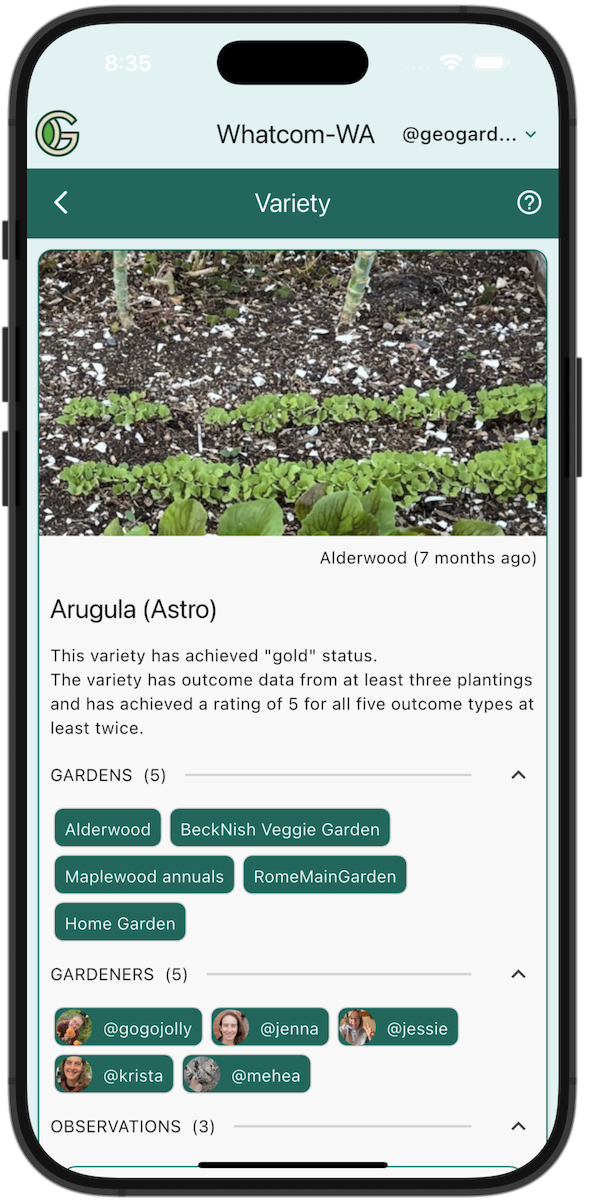
Now you know the Gardens where Astro Arugula has been grown and the Gardeners who grew it. Tap a Garden or Gardener chip if you like to continue your exploration. From this screen you can also see the Observations that Gardeners have made about Astro Arugula.
What's the best way to make observations?
The simplest way to make an observation is to go to the Observations tab of your Home screen, tap the "+ Observation" button, select your Garden, and add a photo and descriptive text. For example, here's a "Garden-level" observation about a Mango tree:
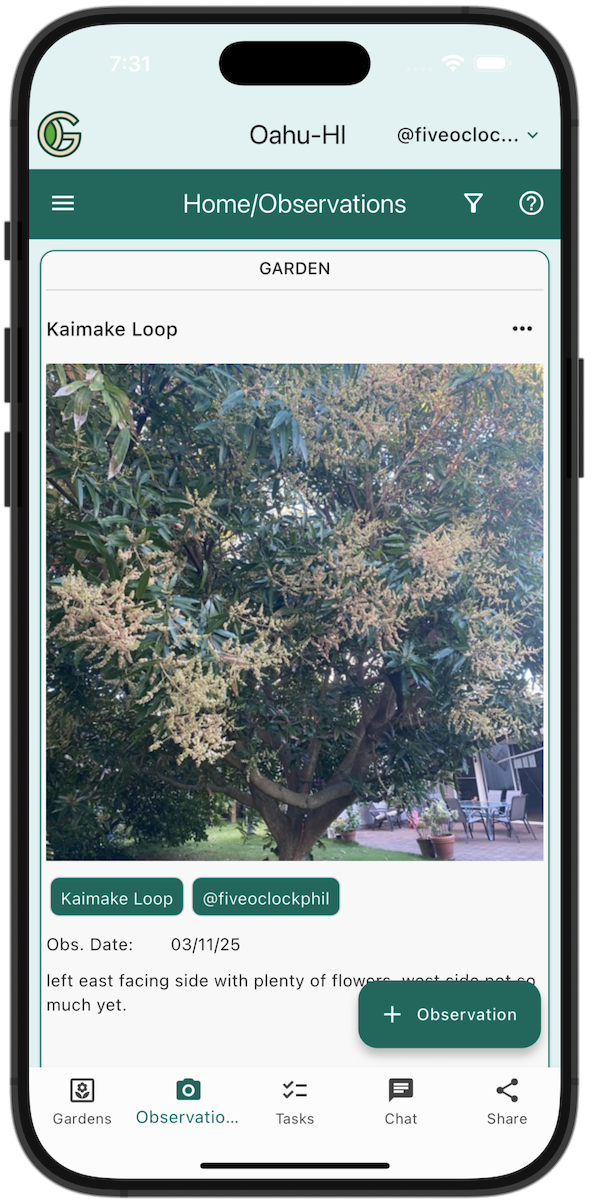
That's the simplest way, but it's usually not the best way. The best way is to attach your Observation to the specific Planting you are observing. To do that, after tapping the "+ Observation" button, use the pulldown menu for to select the "Planting" observation type.
You'll then have a set of menus that enable you to select a specific Planting. The resulting "Planting-level" Observation is connected not just to the Garden, but also to the specific Planting under observation. It also has more details: not just the Garden and the Gardener (as in the previous Observation), but also the Crop and Variety. Here's an example:
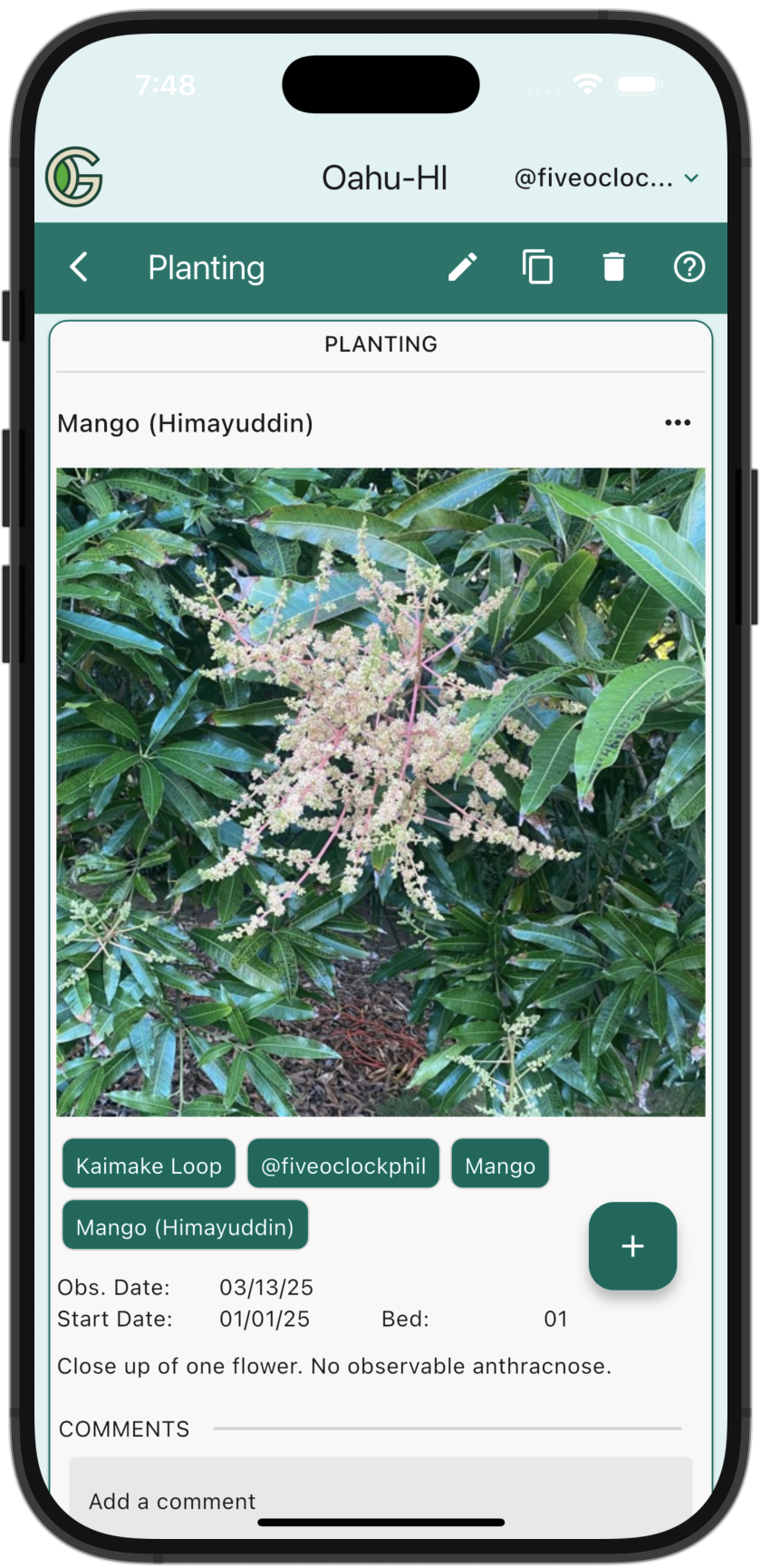
One benefit of Planting-level Observations is that you see them when you filter Observations by Crop or Variety. Another benefit is that it organizes your Observations better: instead of a collection of Garden-level Observations across all years, you can see which Observations applied to which season of your garden.
How do I handle perennials?
First, recall that each Planting has five associated dates: Sow Date, Transplant Date, First Harvest Date, Last Harvest Date, and Pull Date. Each Planting also has five Outcomes and a Quantity field:
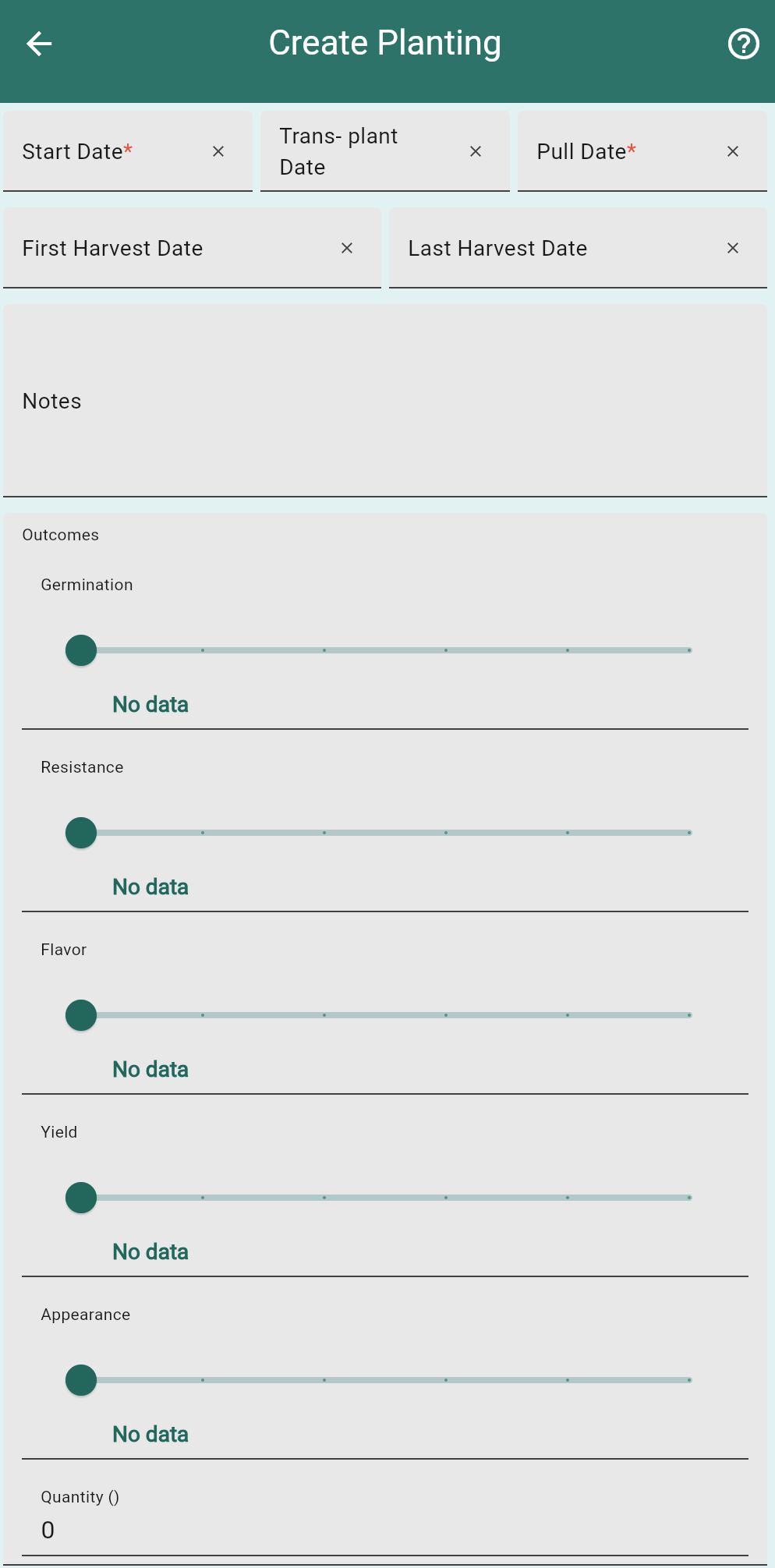
With perennials, for each year, you usually want to record data about the first and last harvest dates, one or more Outcomes, and perhaps the quantity of your harvest.
To accomplish this, you can create a Planting with the Sow Date of January 1 and a Pull Date of December 31, then provide as much data as you wish regarding that perennial for that single year. For example, here is some data for a Mango tree in the Oahu-HI Chapter for 2024:
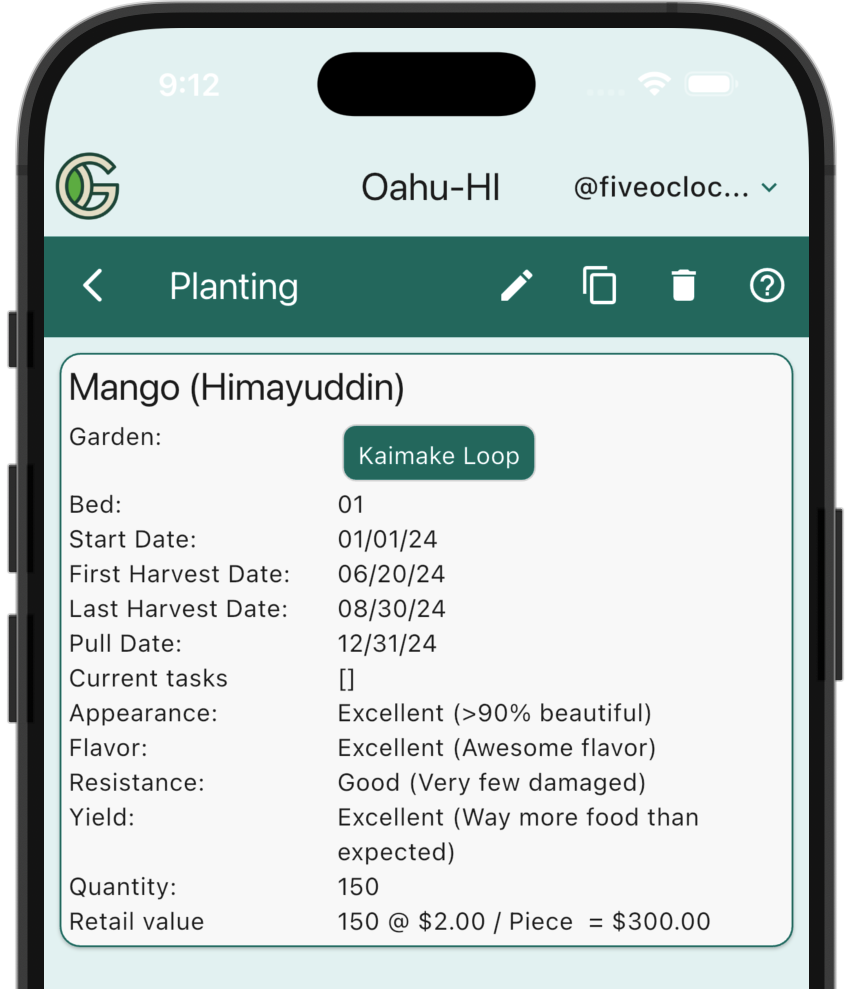
You can also create Observations for that Planting to provide further data about your perennial for that single year.
To easily create a new Planting for the next year, just tap the "Copy Planting" icon in the Navbar. This will create a new Planting with fields initialized from the current Planting.
How do I represent my orchard with 12 fruit trees?
One good approach is to first establish an "identifier" for each tree. For example, you give each tree a number from 1 to 12, or a letter from A to L, or (if you're into anthropomorphism) a name like Fred or Suzy.
Now that you have identifiers, create 12 Beds using them as the bed name. Each bed will have a single Planting per year (following the recommendation above for perennials) that you can use to record information about the tree (for example, when fruit appears, how long the harvest lasts, and the quantity of harvest from the tree).
You can also make Observations for the current Planting associated with a tree, and by filtering the Observations by Bed, you can see all the Observations for a single tree over multiple seasons.
How do I manage gardens in multiple chapters?
Sometimes you'll want to be part of two (or more) gardens that are located in different chapters. Let's say your home garden is in the Whatcom-WA chapter, but you want to participate in the management of a friend's garden located in the Skagit-WA chapter.
The best way to deal with this is to create a new email account (using a free service such as GMail) for the second chapter, such as "skagit-garden-pmj@gmail.com". Then, register this new email account with GeoGardenClub, and pick the Skagit-WA chapter for it to belong to. Now you can participate in the management of your garden in the Skagit-WA chapter by logging in with this new email.
GeoGardenClub allows you to register multiple email accounts with a single subscription, so this approach does not require you to add another subscription.
The downside of this approach is that you must log out of one account and login with the other whenever you want to manage the other garden. At some point in the future, we might support multiple simultaneous logins to address this inconvenience.
Who is good at growing tomatoes?
One way to identify gardeners who are good at growing specific crops is to go to the Badge Index screen, select Gardener from the bottom navigation menu, and scroll to the "Crop Whisperer" card:
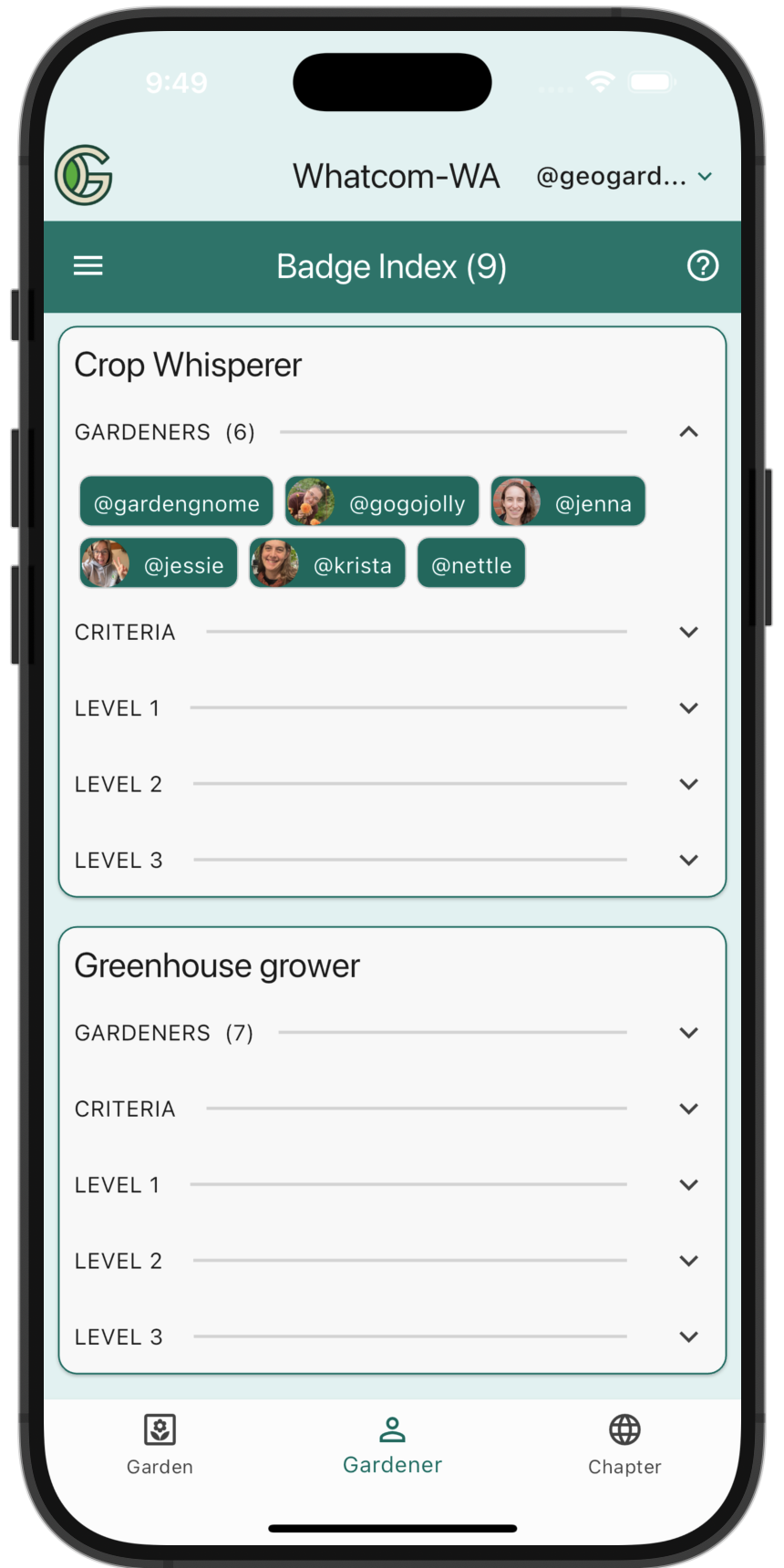
The "Crop Whisperer" badge is awarded to Gardeners who have grown a crop several times with good outcomes. This badge is awarded with 1, 2, or 3 stars to indicate levels of experience. In this case, @jenna has a lot of experience with Tomatoes (and a few other crops as well!):
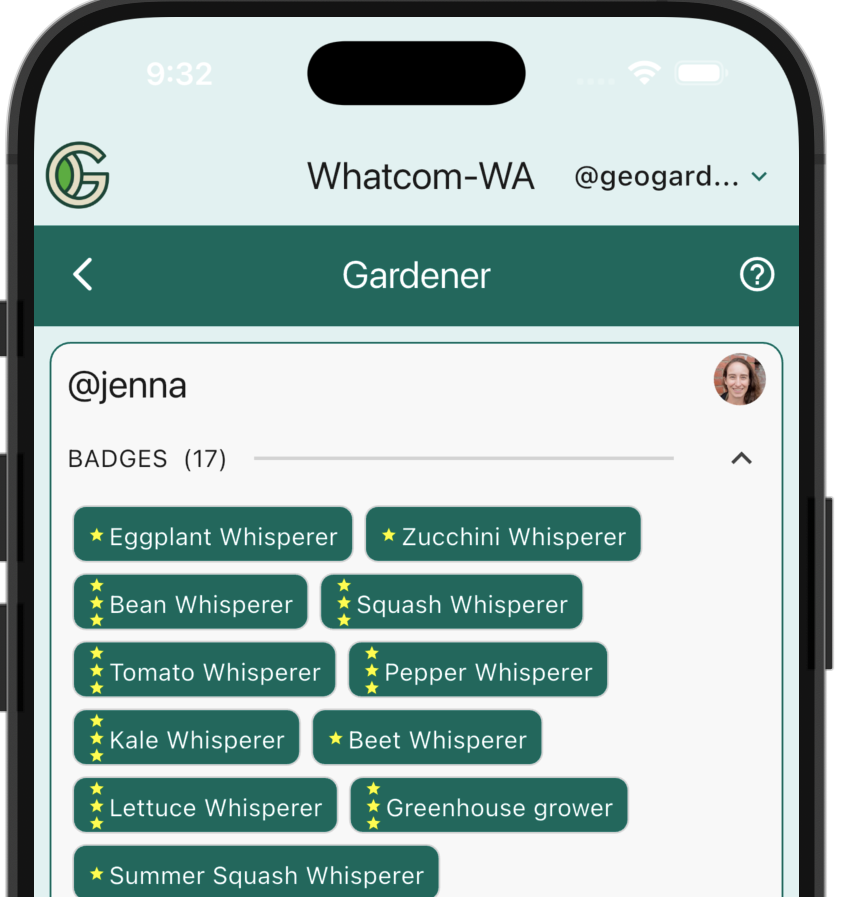
As a next step, you might visit their garden to get more details about how they grew their tomatoes. You could also go to the Chat view of your Home screen, select their Garden, and ask a question about how they grew their tomatoes.
When should I plant tomatoes?
First, find a garden where tomatoes have been planted previously (which could be your own garden or a garden associated with a Tomato "Crop Whisperer", as discussed above.)
Next, navigate to that Garden's Details Screen, select Filter from the bottom navigation menu, and select Crops and "Tomato". You'll see a screen displaying timing data for that single crop for all the years that it was planted in that Garden. For example:
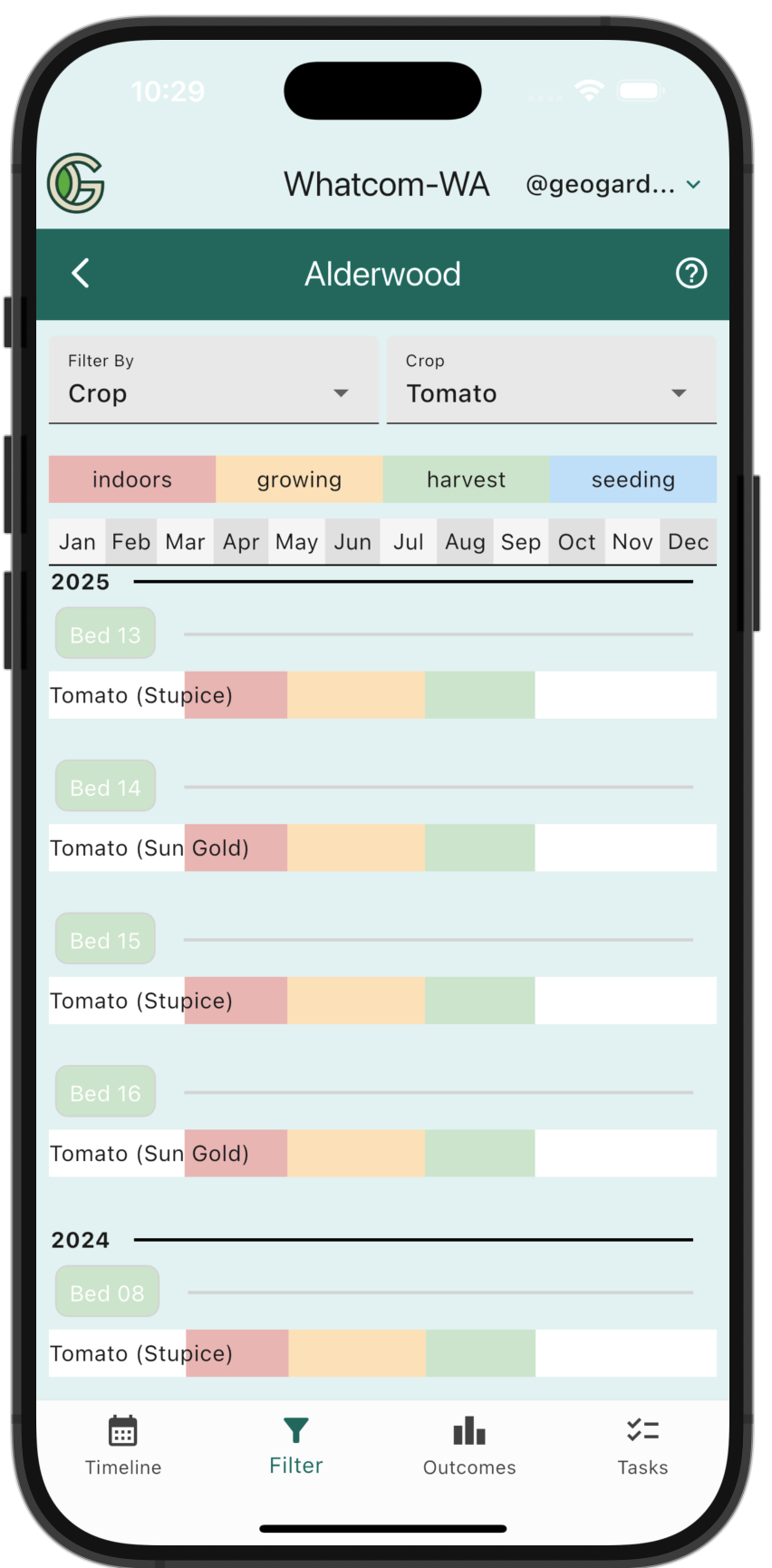
From this, you can see that this gardener planted their tomatoes indoors in mid-March, and transplanted them outdoors in mid-May. For more exact timing data, just tap on a Planting Bar. For example:
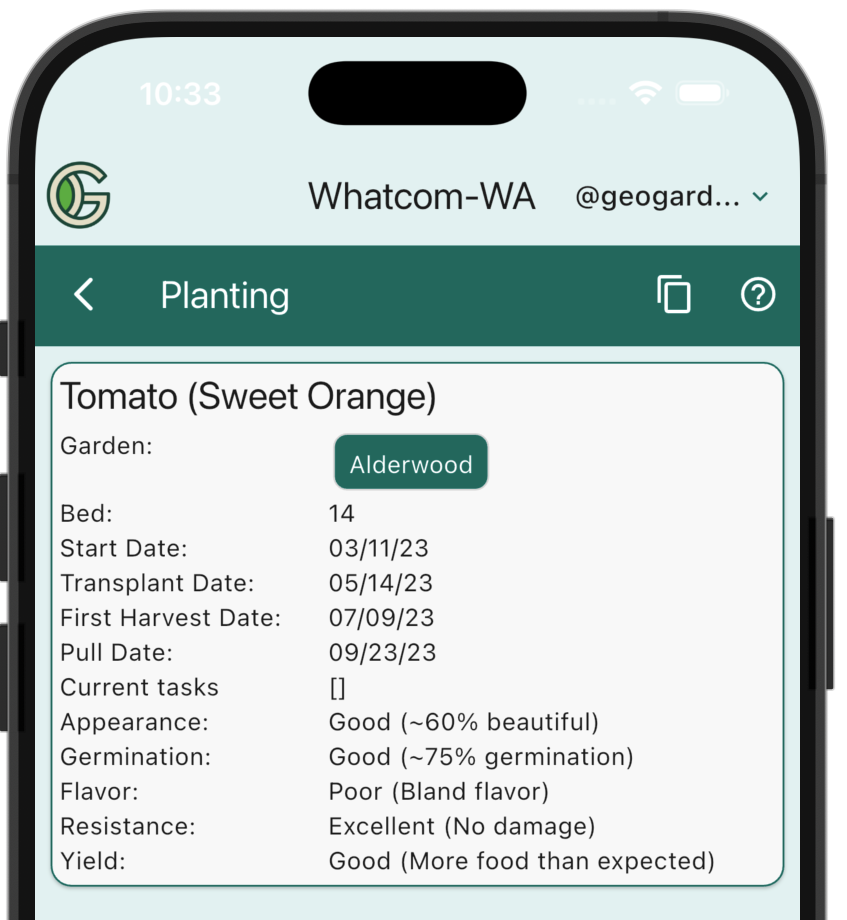
When do I start planning next year's garden?
The traditional time to plan a garden is during the off-season. For example, you might be curled up in front of the fireplace in early January while the snow falls outside.
You can still use GeoGardenClub this way, but it also offers a more exciting alternative: opportunistic planning. This means that you can easily plan a future garden at any time during the year, not just "between" growing seasons.
Here's a real life situation to illustrate the usefulness of opportunistic planning. A gardener in April 2025 became interested in growing Leeks, so they searched the Planting Index to see whether Leeks were being grown in their Chapter. They discovered that Leeks were being grown successfully, but were always planted in February, so it was already too late to plant Leeks for 2025. So, the gardener used the Copy Planting feature to add a Leek planting to their garden for 2026. While they might update the bed or even the variety of Leek before actually planting it the following year, they've created a kind of "bookmark" about the crop and its timing so that they won't forget about it in the coming months.
In essence, this gardener has started planning their 2026 garden even though it was still Spring of 2025.
How do I implement crop rotation?
Crop rotation is the practice of planting different types of crops each season, which helps maintain soil health, manage pests, and optimize nutrient levels.
One heuristic for rotation is to plant a Crop from a different Family than was previously planted. Fortunately, this is easy to figure out in GeoGardenClub. First, go the Garden Details Screen, select Filter from the bottom navigation menu, then select Filter by Bed. Select the bed of interest for Crop rotation. For example, Bed 02:
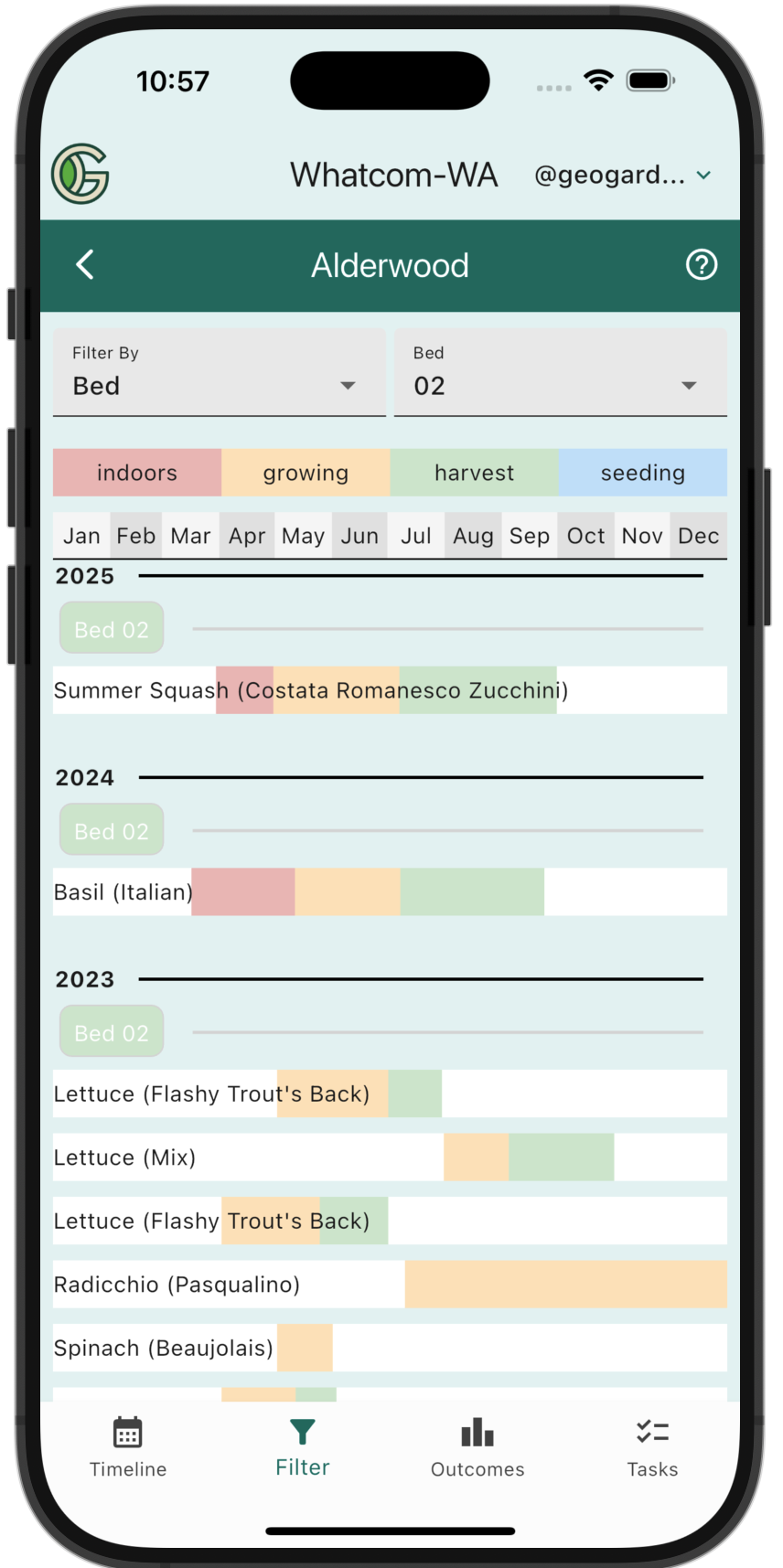
You can see that the last Crop grown in this Bed was Summer Squash. Tap on the Planting Bar to see details about that Planting, including this crop's Family:
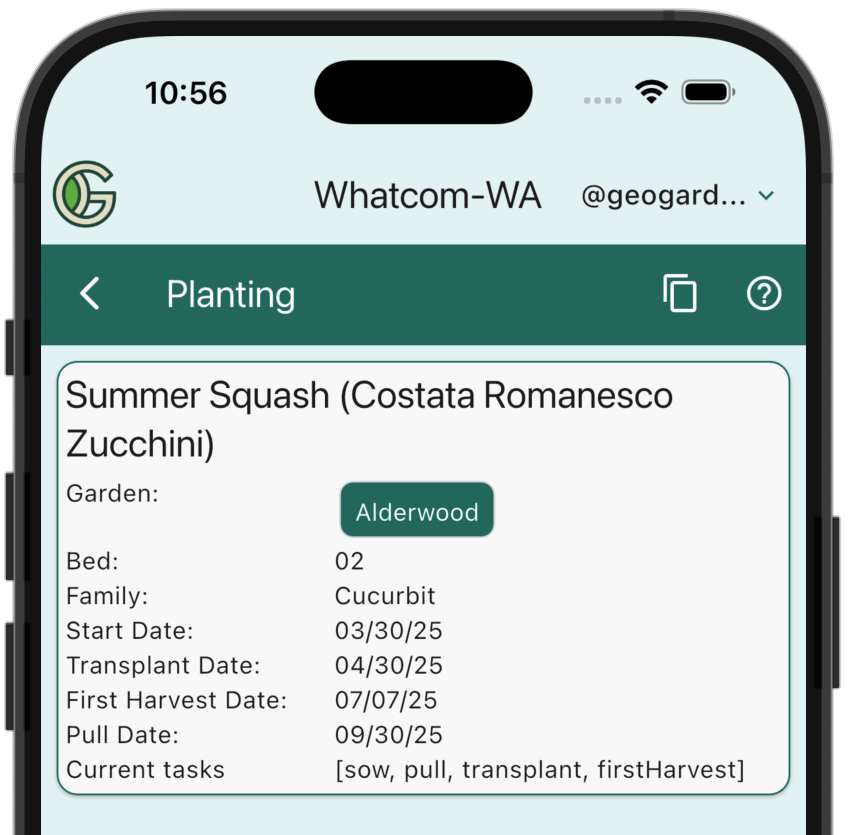
In the case of Summer Squash, the Family is "Curcurbit", and so you would want to select a Crop from a different Family to grow in Bed 02 next season.