User Profile
The User Profile screen allows you to provide important information regarding your membership in GeoGardenClub. During profile creation, you indicate your geographic region which enables us to group you with your neighbors and thus provide you with relevant gardening information and insights.
Once you've created your profile, you can later update it to add a profile picture and/or information about your gardening background.
Create User Profile
When you first sign in to GeoGardenClub, you will be taken to the Create User Profile screen:
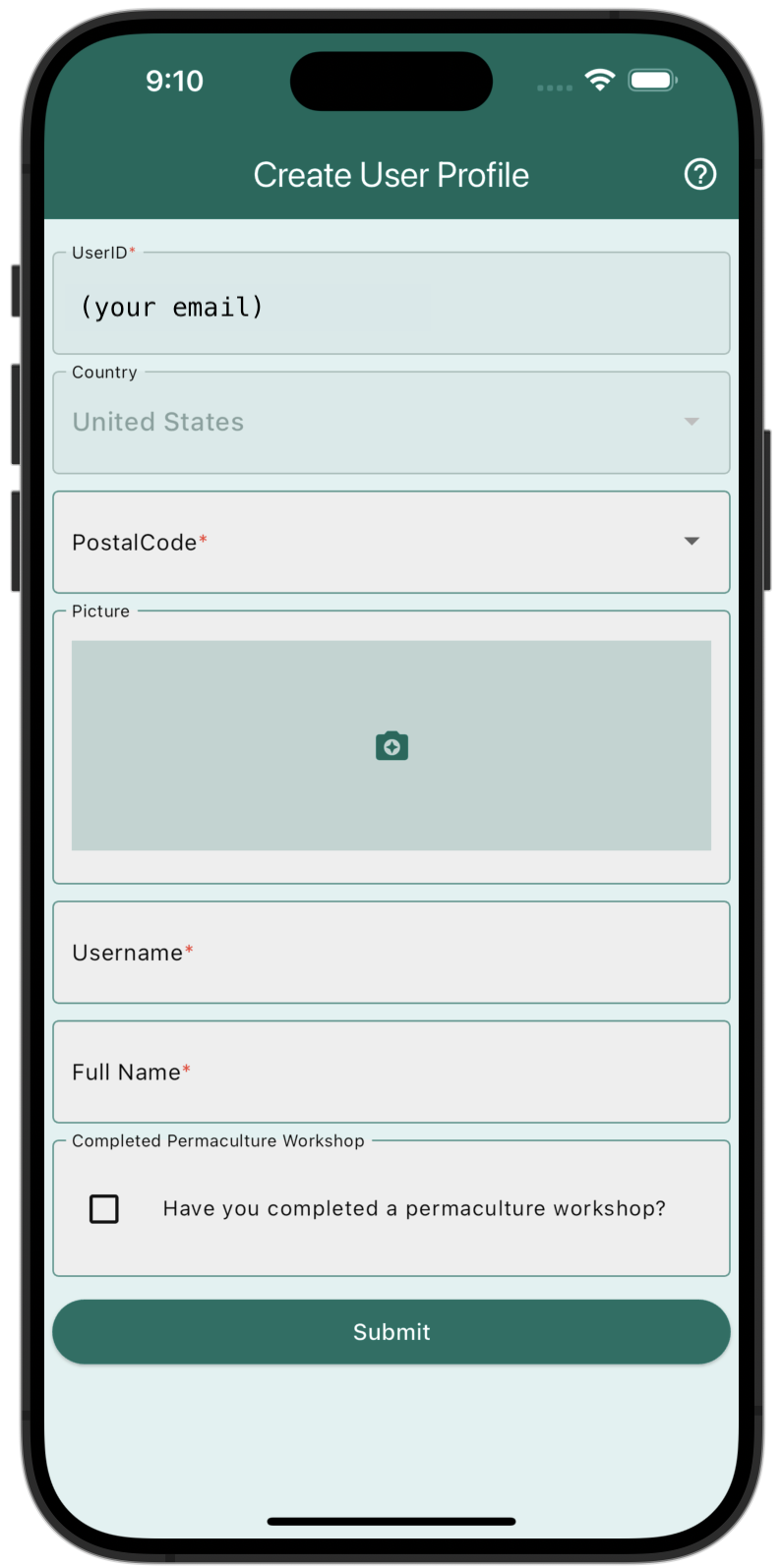
The form contains the following fields:
UserID: This is a read-only field that displays the email address you used when you registered in the previous screen.
Country: A pull-down menu showing the countries that have GGC Chapters. Select the country where you live.
State: Once you have selected your country, this menu becomes active and shows the States (or Provinces) with Chapters in the selected country. Select the state (province) where you live.
Region: Once you have selected your State, this menu shows the regions (typically counties) within the selected country and state with Chapters. Select the region where you live.
Postal Code: Once you have selected your Region, this menu shows the postal codes defined for the Region. Select the postal code where you live.
If you can't find your country, state, region, and postal code in the pull-down menus, then please email info@geogardenclub.com. We'll add them so that you can finish creating your profile.
Username: A text field allowing you to define a username. GeoGardenClub does not reveal your name or email address to other users. Instead, you are identified by your username. All usernames must start with a "@". For example, @gardenerbob. Note that usernames must be unique, so if the username is taken, you will be asked to choose another one after you tap "Submit".
Full Name: Enter your full name. This is for administrative purposes and will not be shared with other users.
Tap the Submit button to create your user profile. You will then be taken to the Subscriptions screen.
Update User Profile
After your profile has been created, you can optionally make changes and additions by selecting the Drawer, selecting Settings, and then selecting Update User Profile. This takes you to the Update User Profile screen:
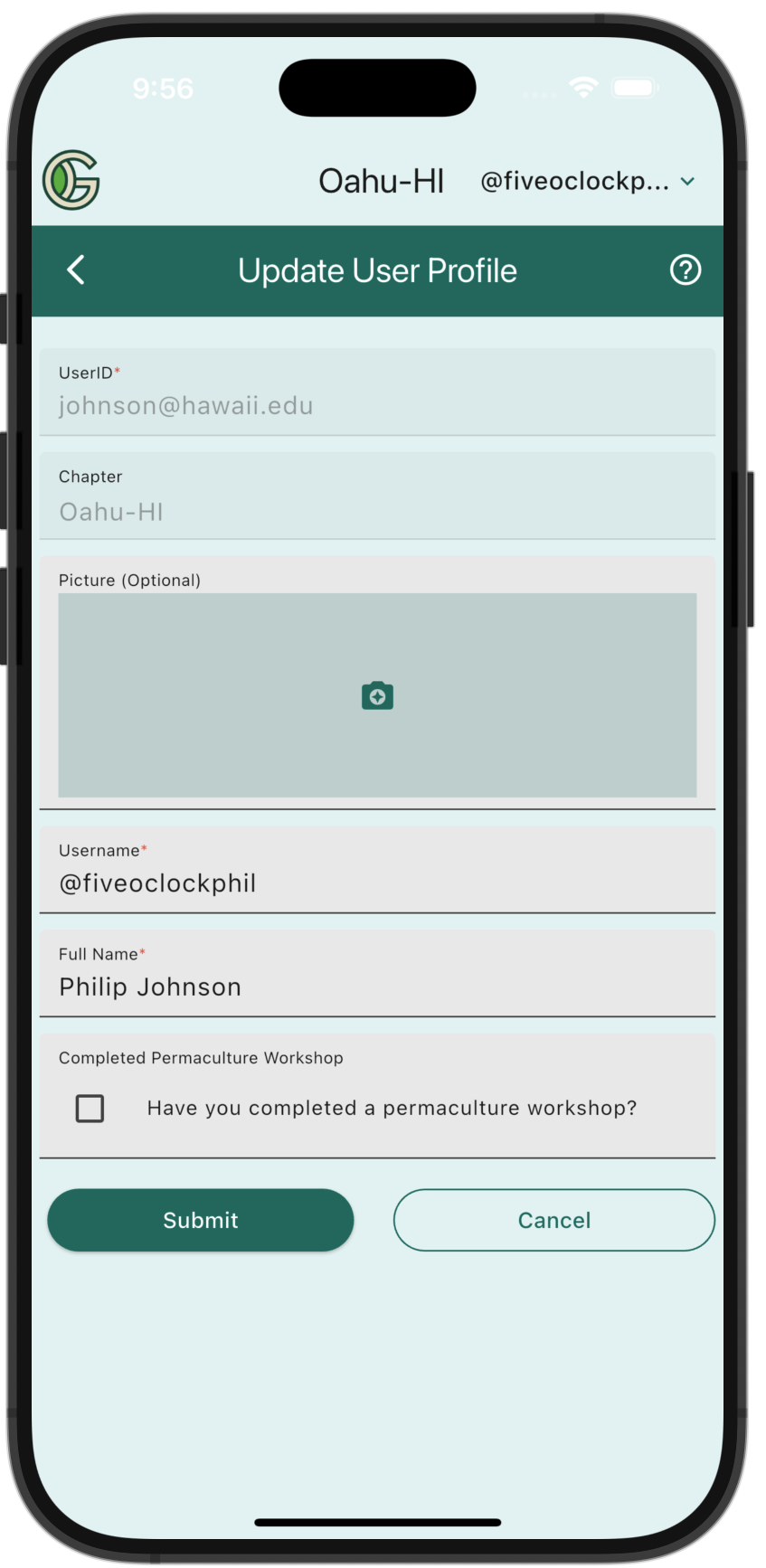
The form contains the following fields:
UserID: This is a read-only field documenting the email address you registered with.
Chapter: This is a read-only field indicating the Chapter you specified when you created your profile.
Once you've created your user profile, you cannot change your userID or your Chapter by yourself. Instead, please email info@geogardenclub.com and we will work with you to make the change.
Picture: You can (optionally) define a profile picture by tapping on the Camera icon. You can select a picture from your Photo collection. Upon submission of this form, you will be prompted to crop it to a square image.
Username: You can change your username anytime. It must start with "@" and be unique.
Full Name: If you need to change the spelling of your full name, you can do it here.
Permaculture Workshop: If you have completed formal education in permaculture, select this box. Completion of a permaculture workshop is required for those wanting the Permaculture Pro badge. For more on badges, see the Badges section.
Tap the Submit button to update your user profile.