Outcomes
If you want to get better at gardening (or anything else), one of the best things you can do is keep track of what worked and what didn't.
In the case of gardening, it's helpful to record whether a Planting worked or not. If a Planting worked, it's good to record that so you can repeat your success in the next season. If it didn't work, then you might want to make changes next time: maybe change the Variety, maybe plant it earlier or later, or something else.
Recording whether a Planting worked or not is not only helpful for improving your own garden, it can also be helpful to other gardeners in your Chapter.
For example, say you want to plant Corn, and you've never done it before. Rather than start from scratch and guess at the Variety and planting dates, you can search the Chapter data for a Corn Planting that "worked" for another Gardener in your Chapter, and then copy that Planting into your own Garden.
GeoGardenClub provides Outcomes as a systematic way for gardeners to record what worked and what didn't work for a Planting. There are five types of outcomes: germination, yield, flavor, pest/disease resilience, and appearance.
You can grade each Planting on a scale of 1 (worst) to 5 (best) for any of these Outcome types. A score of 0 means there is no rating for that outcome type. For example, if you had poor Germination you may not have a rating for Flavor.
The following table provides definitions for each of the values for each of the Outcome types. We provide this so that different gardener's outcome ratings will be consistent with each other, which enables us to aggregate Outcome data together.
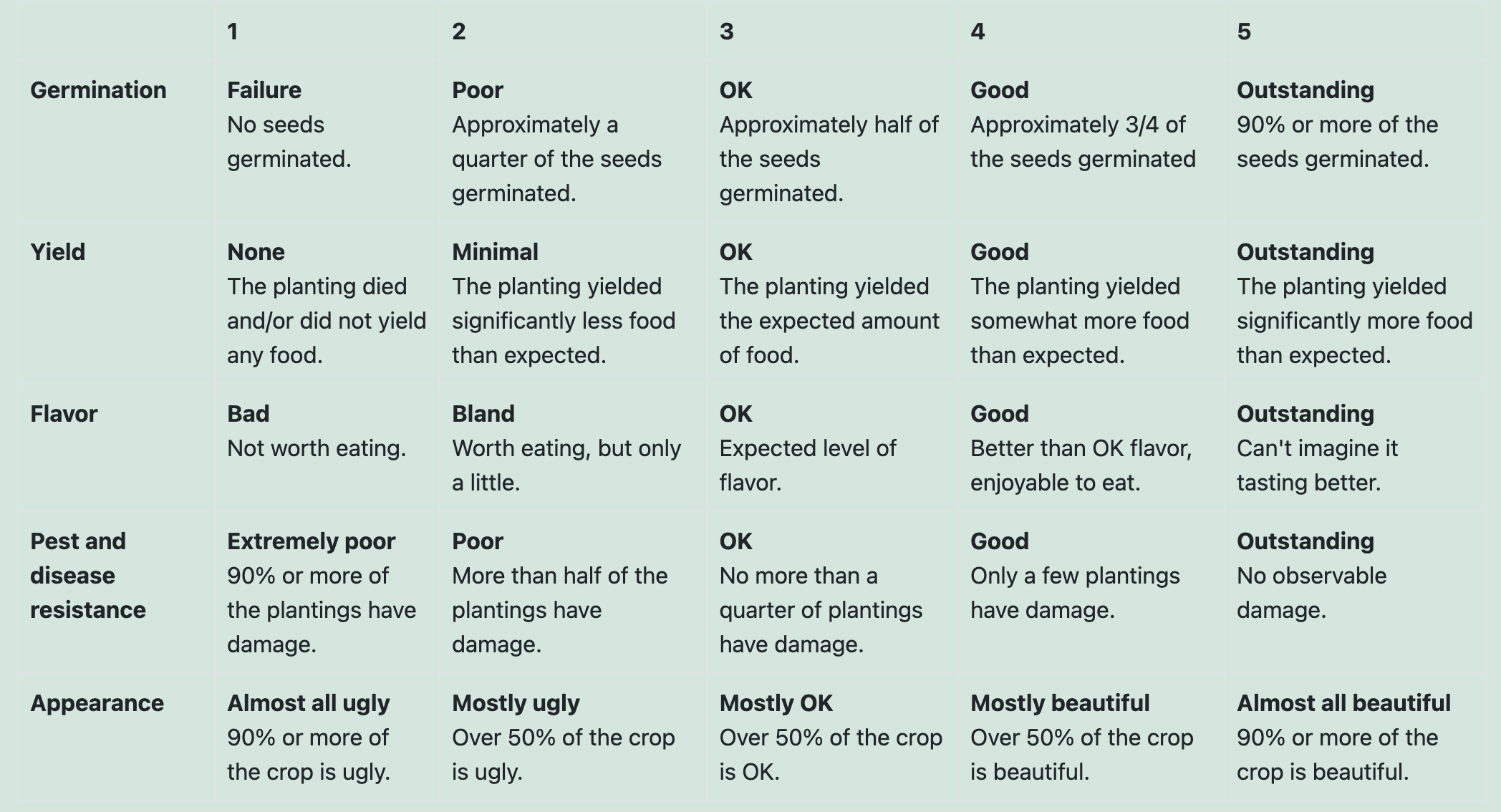
View outcomes
There are two ways to see Outcome data.
... for a single Garden
The Garden Details view for a Garden provides an Outcomes view in the bottom nav bar. This displays an Outcomes pane that enables you to see the Outcomes recorded for any Planting in that Garden:
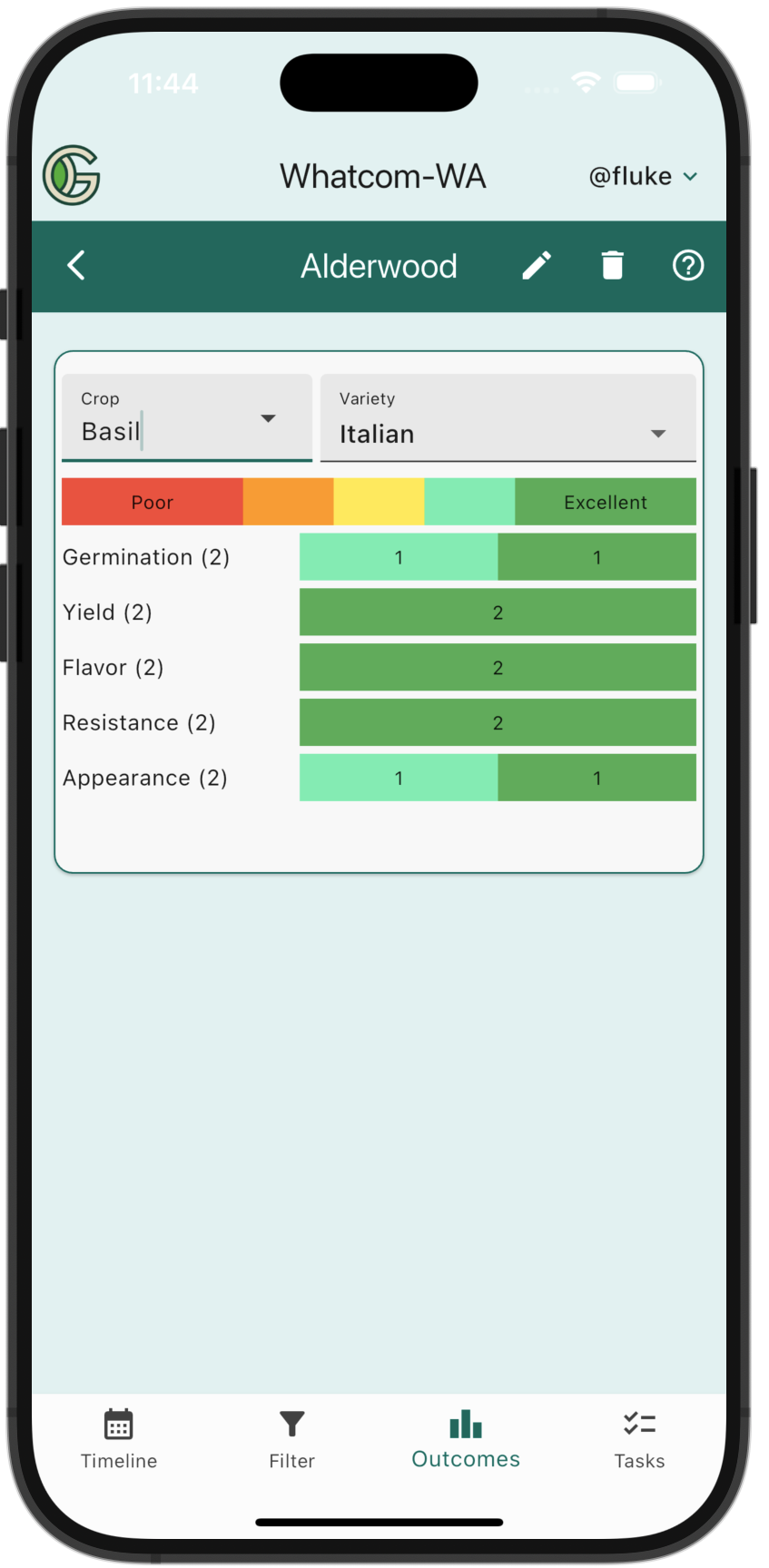
In this case, you can see that the Gardener recorded Outcomes for two plantings of a Himayuddin Mango, and both worked out pretty well.
... for the entire Chapter
Another way to view Outcomes is by going to the Crops or Varieties screens from the Drawer. This enables you to view Outcome data aggregated from all the Gardeners in the Chapter. For example, this screen shows nine outcomes for Kale collected from two gardeners in the Chapter:
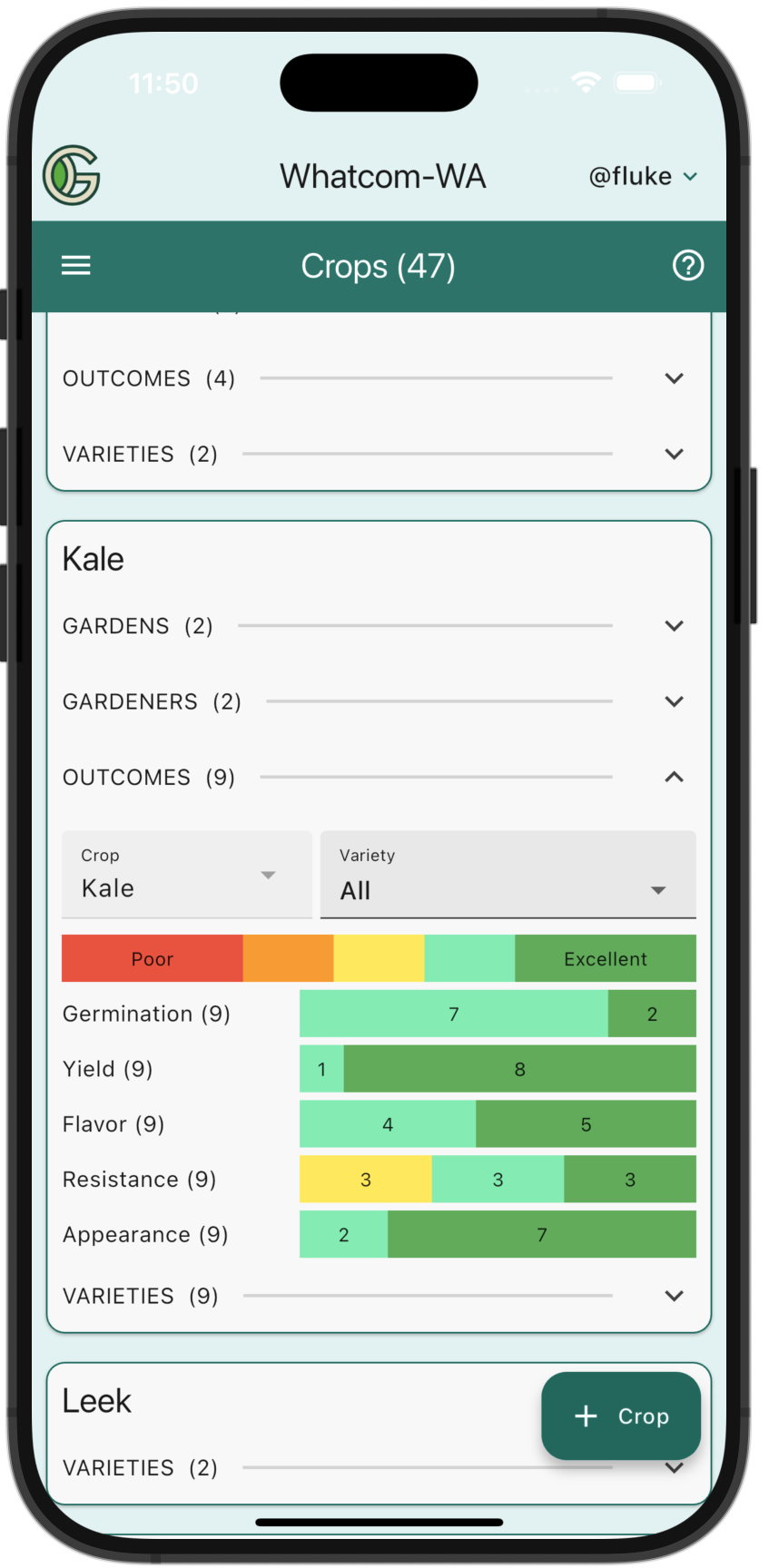
Manage Outcomes
There are two ways to manage Outcome data.
...from the Outcomes view
First, if you go to the Outcomes view of the Garden Details screen, you'll see a "+ Outcome" button:
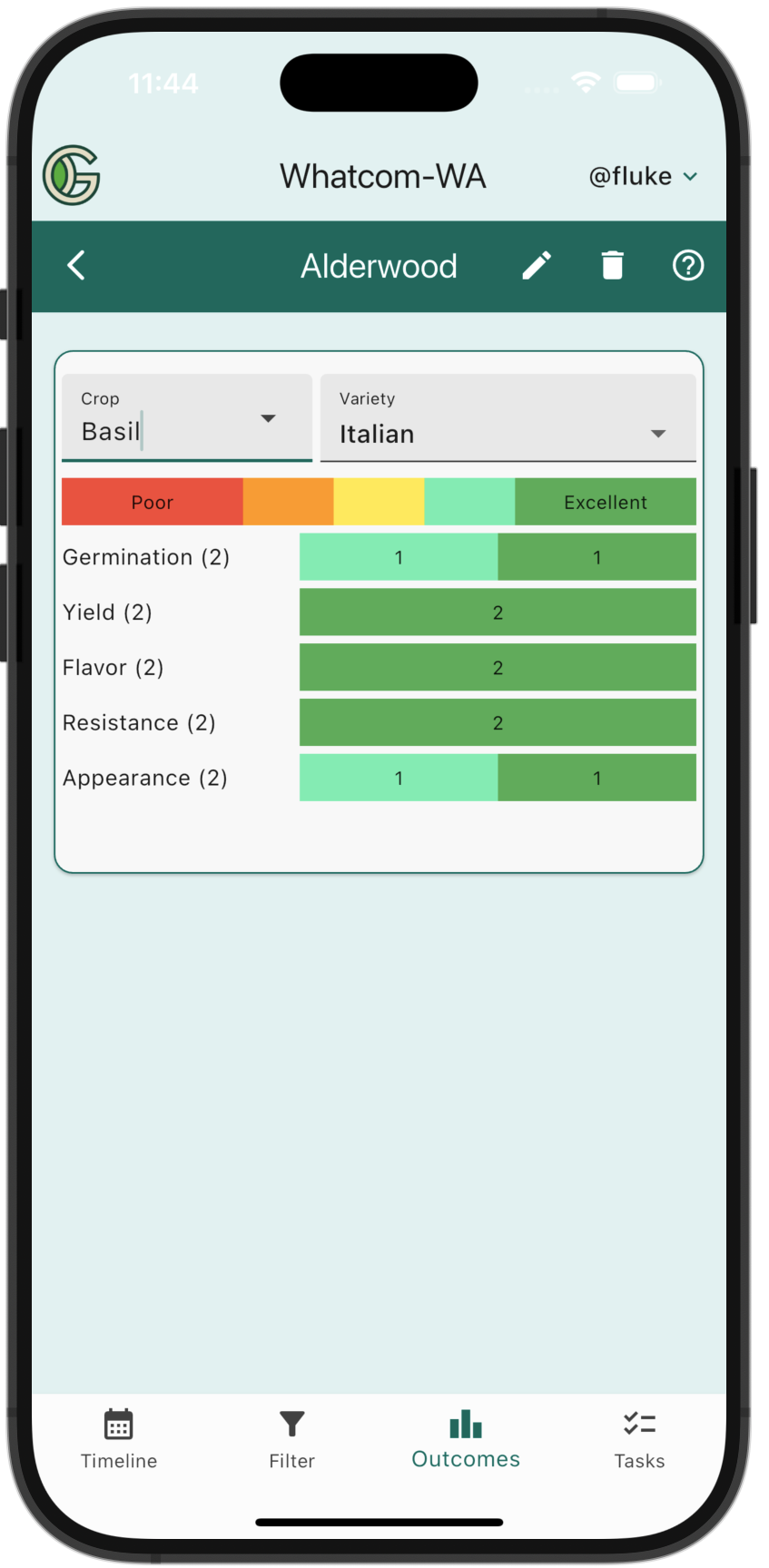
Tap the "+ Outcome" button to go to the Create Outcome screen:
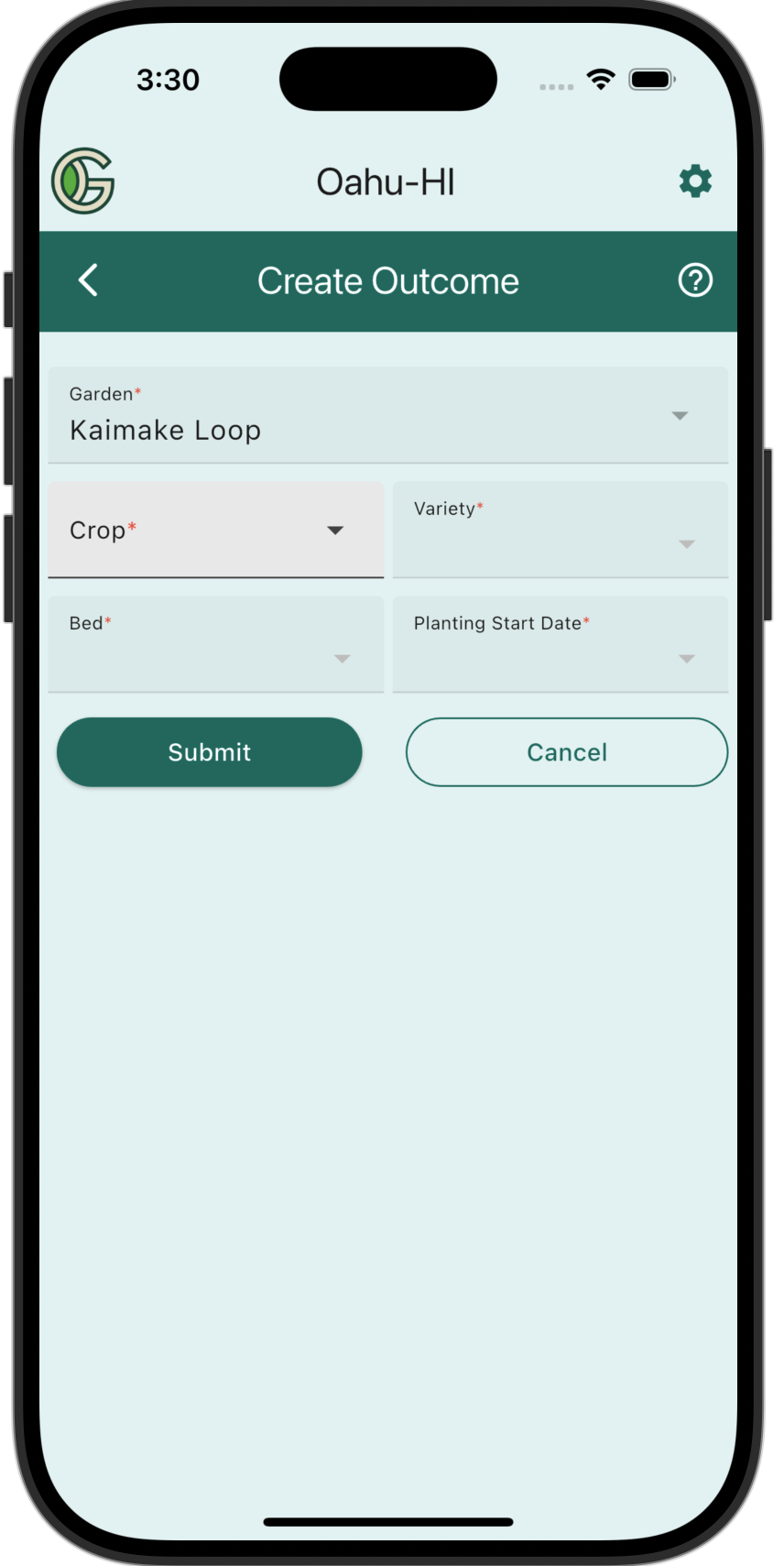
Specify the Crop, Variety, Bed, and Planting Date, at which point the Outcome sliders will appear. If there are previously recorded Outcome values, the sliders will be set to them:
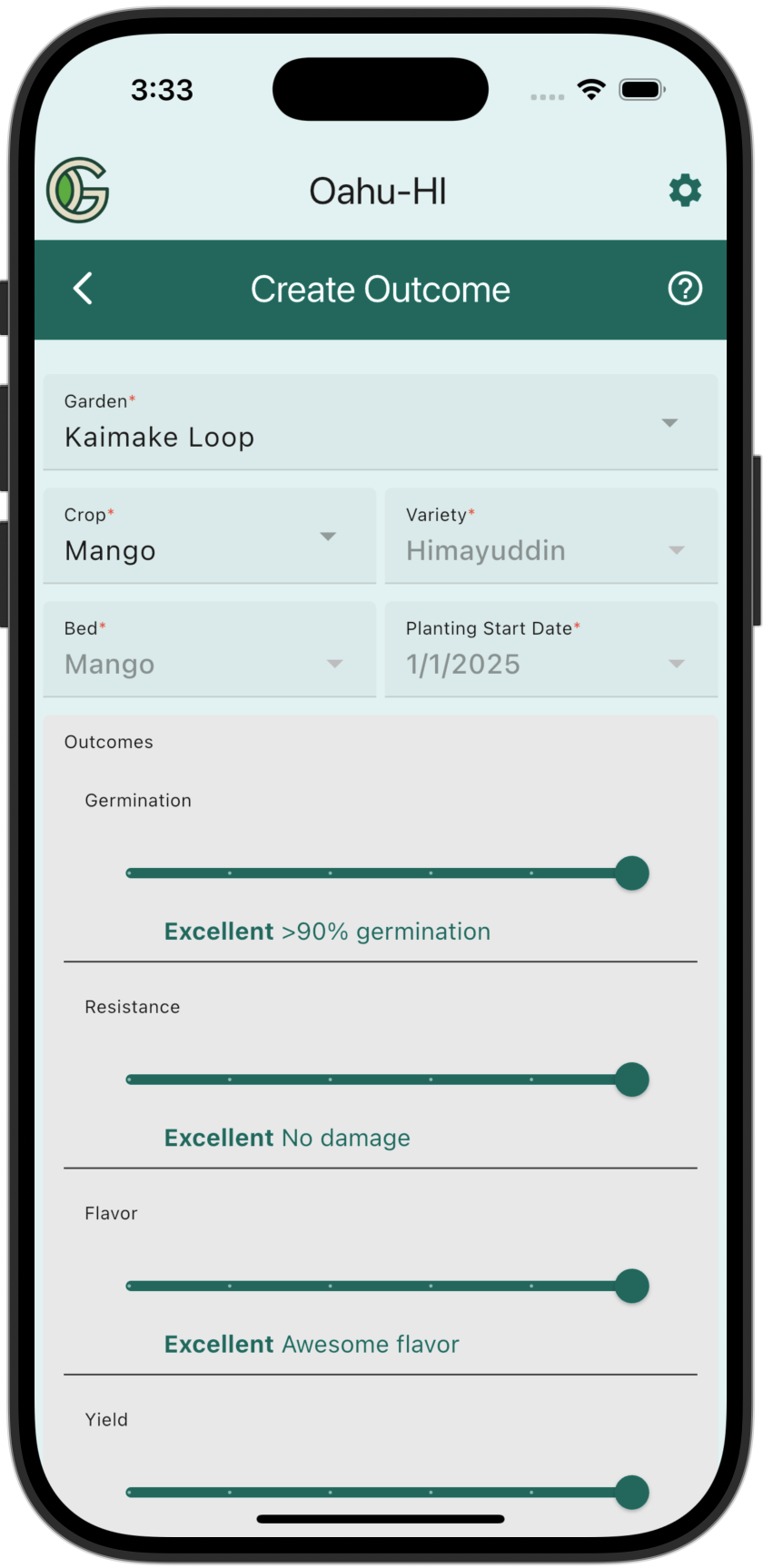
After updating the Outcome values, scroll down and tap the Submit button to save them. The Outcomes view will be updated immediately:
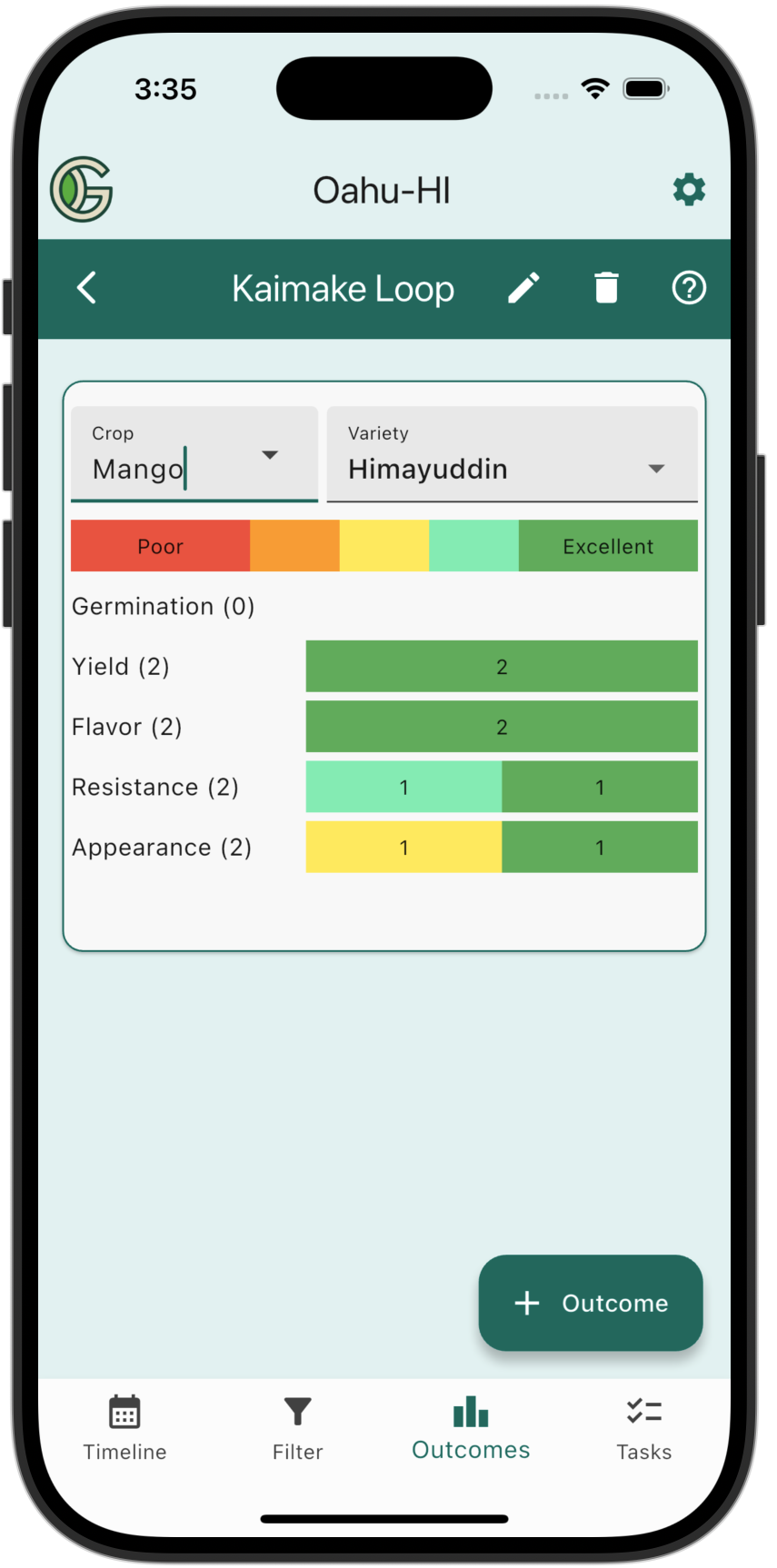
...from Update Planting
A second way manage Outcome data is through the Update Planting screen. To do that, follow the instructions for Updating a Planting.
Once the Update Planting screen is displayed, you can scroll down to find sliders that enable you to record (and change) the rating associated with any of the five outcomes:
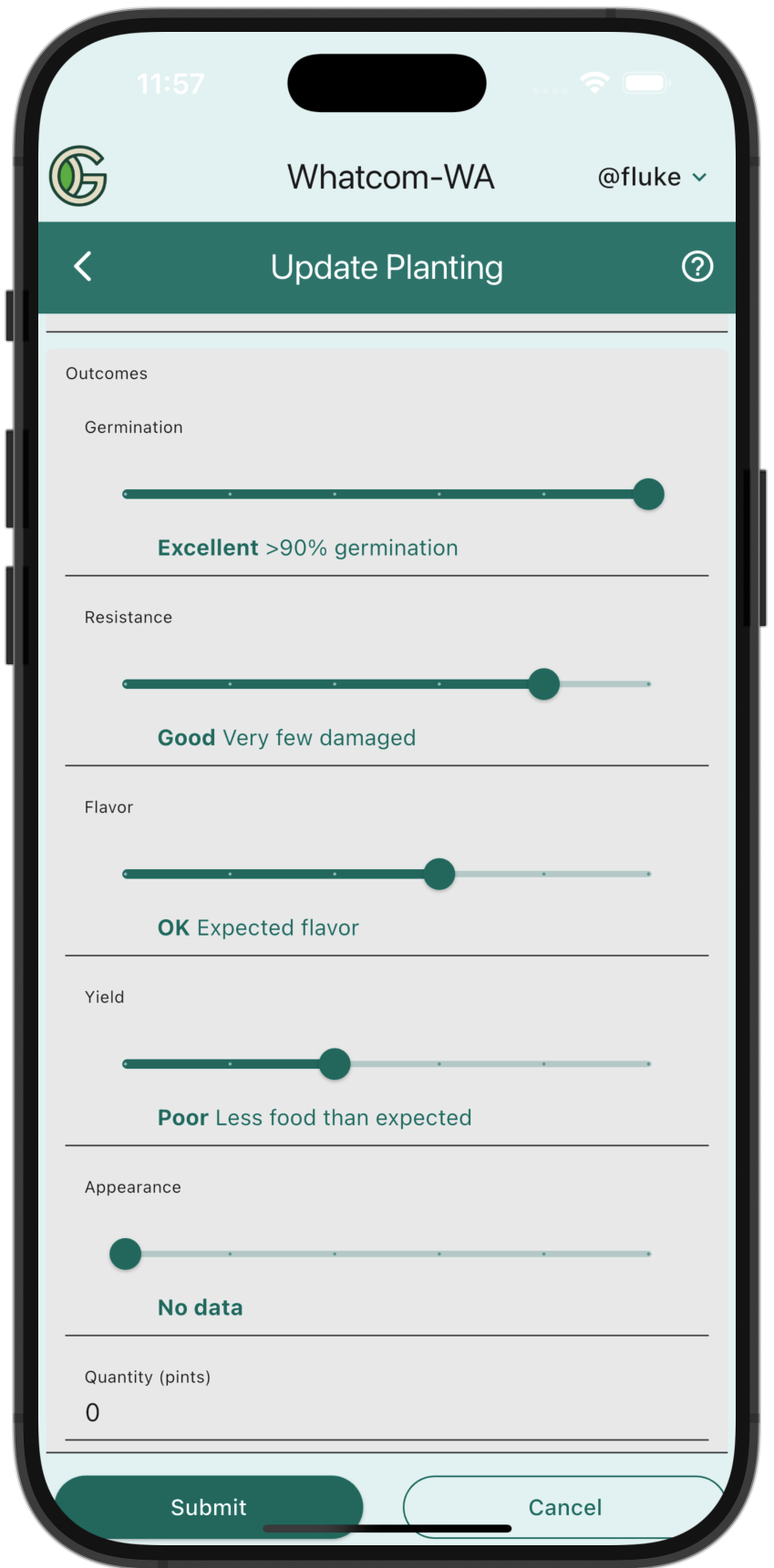
Delete Outcome data
To "delete" an Outcome, just change its rating to 0, which indicates that there is no data regarding that outcome.