Chapters
The Chapter Index screen, which can be accessed from the Drawer, provides access to information about your Chapter as well as all other Chapters in GGC.
Chapter Index
Here is an example Chapter Index screen:
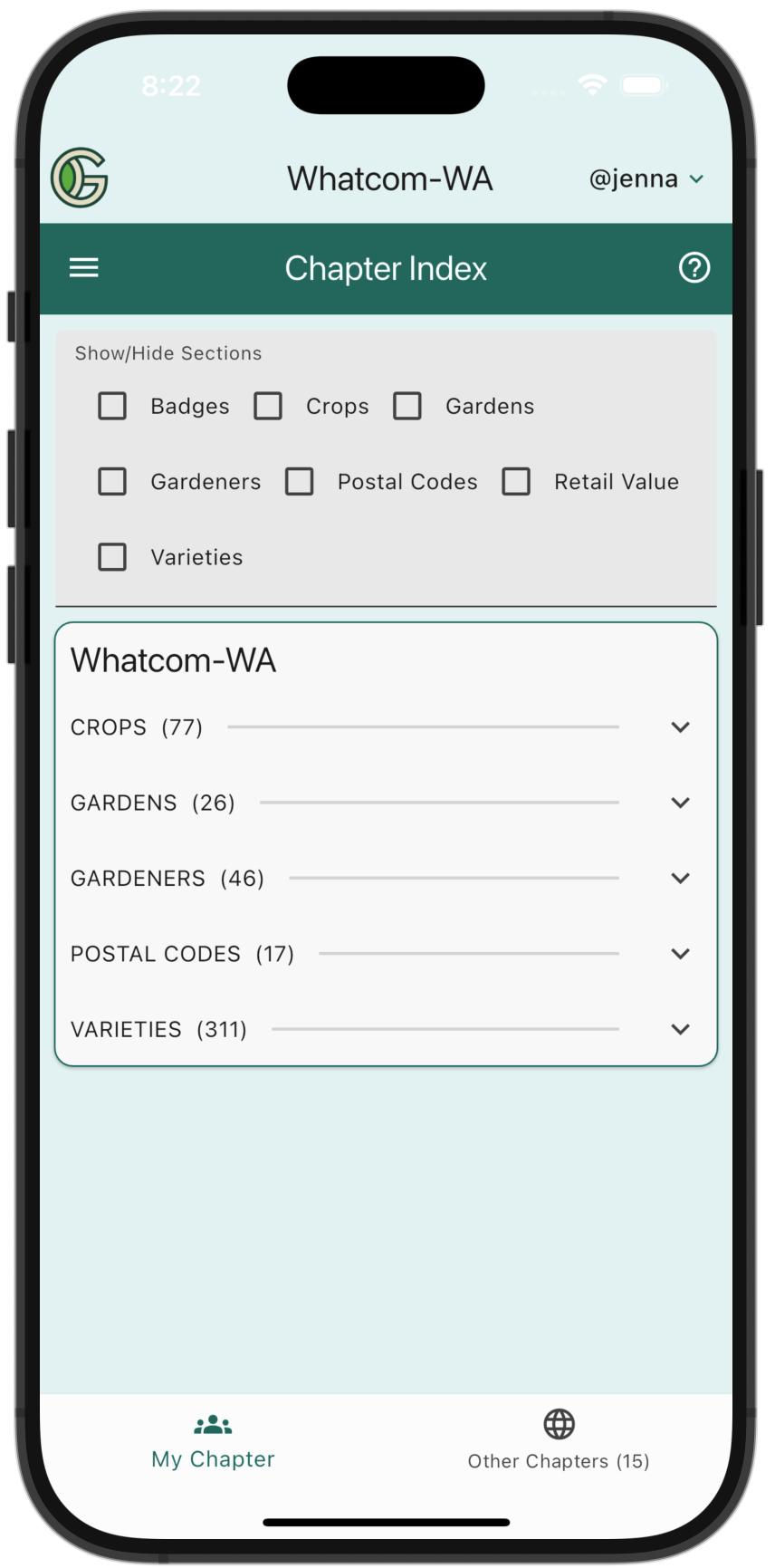
By default, this screen shows the "My Chapter" tab, which provides a summary of information about your own chapter: the crops used, the gardens defined, the number of gardeners, and so forth.
Note that each section can be expanded to show more detail. For example:
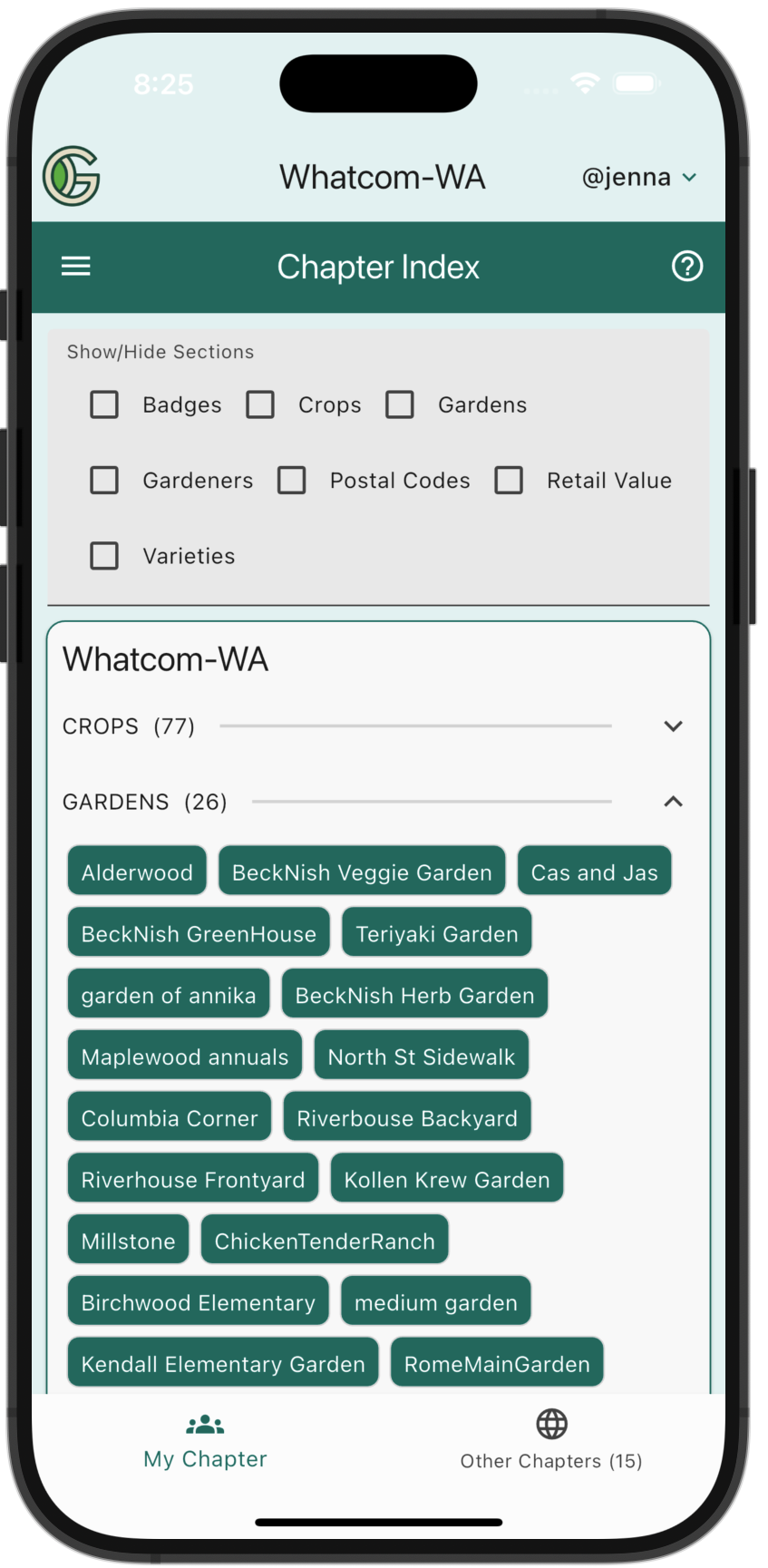
You can tap on a Chip to see more details about that item.
Other Chapters
Tapping the "Other Chapters" tab enables you to see information about all other GGC Chapters:
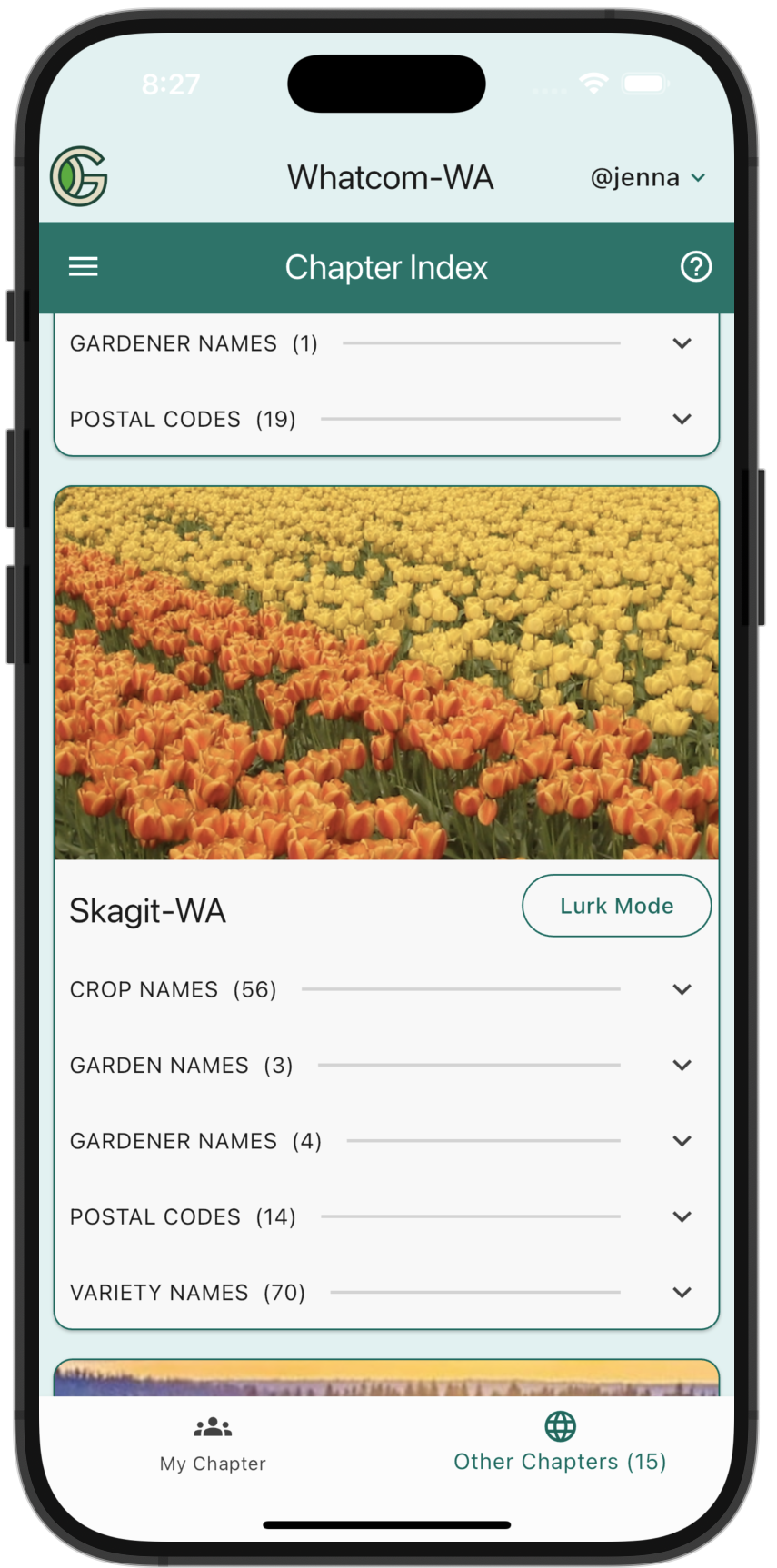
Lurk mode
When viewing other Chapters in the Chapter Index Screen, a feature called "Lurk Mode" is available. By tapping the "Lurk Mode" button associated with another Chapter, you can "transport" yourself into another Chapter to learn more about it.
For example, the following screenshot shows the "Lurk Mode" button for the Whatcom-WA Chapter for a gardener in the Oahu-HI Chapter:
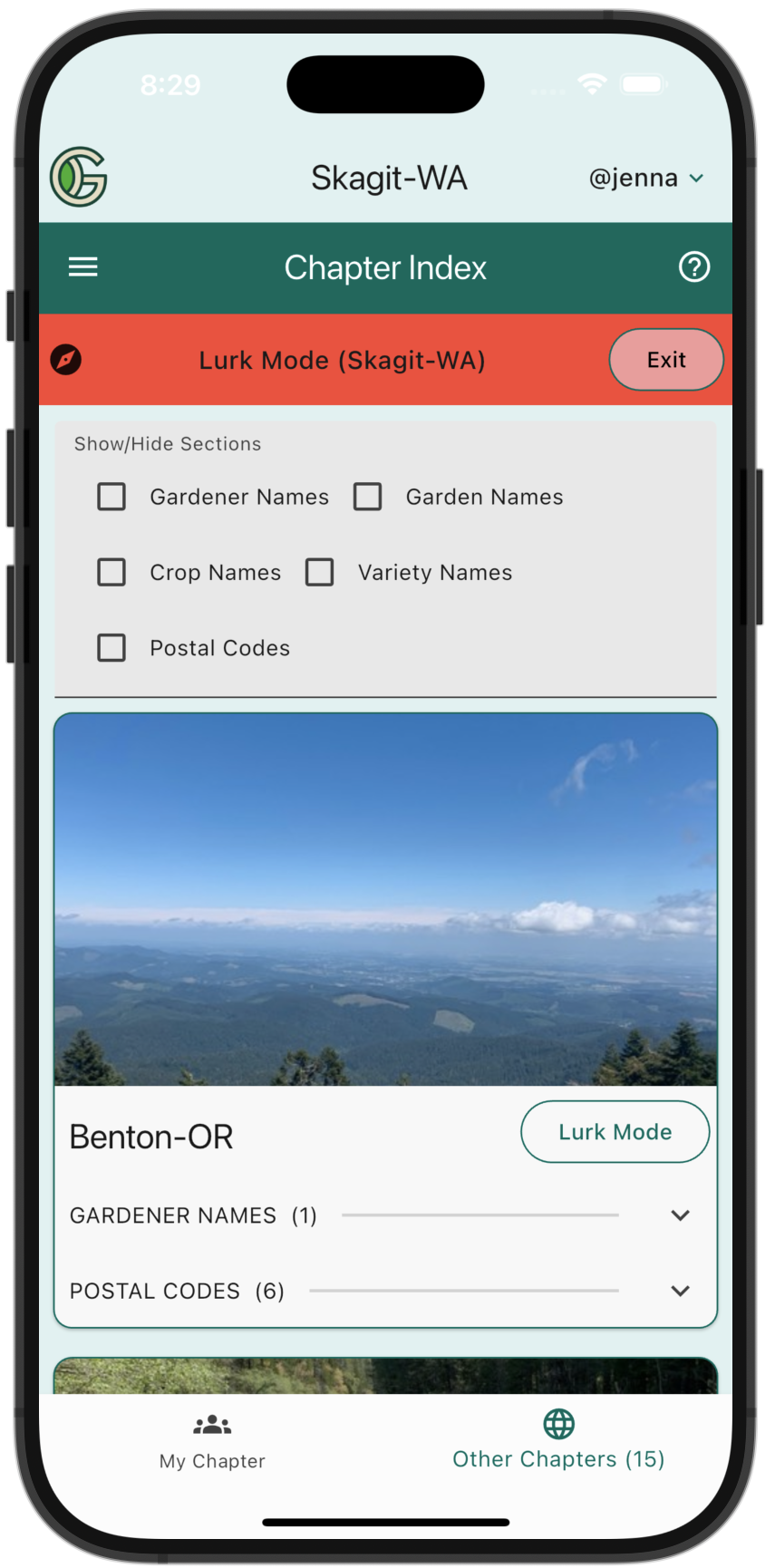
Lurking in Gardens
If you tap the "Lurk Mode" button, the system will load the data associated with that Chapter and automatically place you in the "Gardens" screen (which is normally accessed through the Drawer). The system also puts a red banner near the top of the screen to indicate that you are now in Lurk Mode for a specific Chapter:
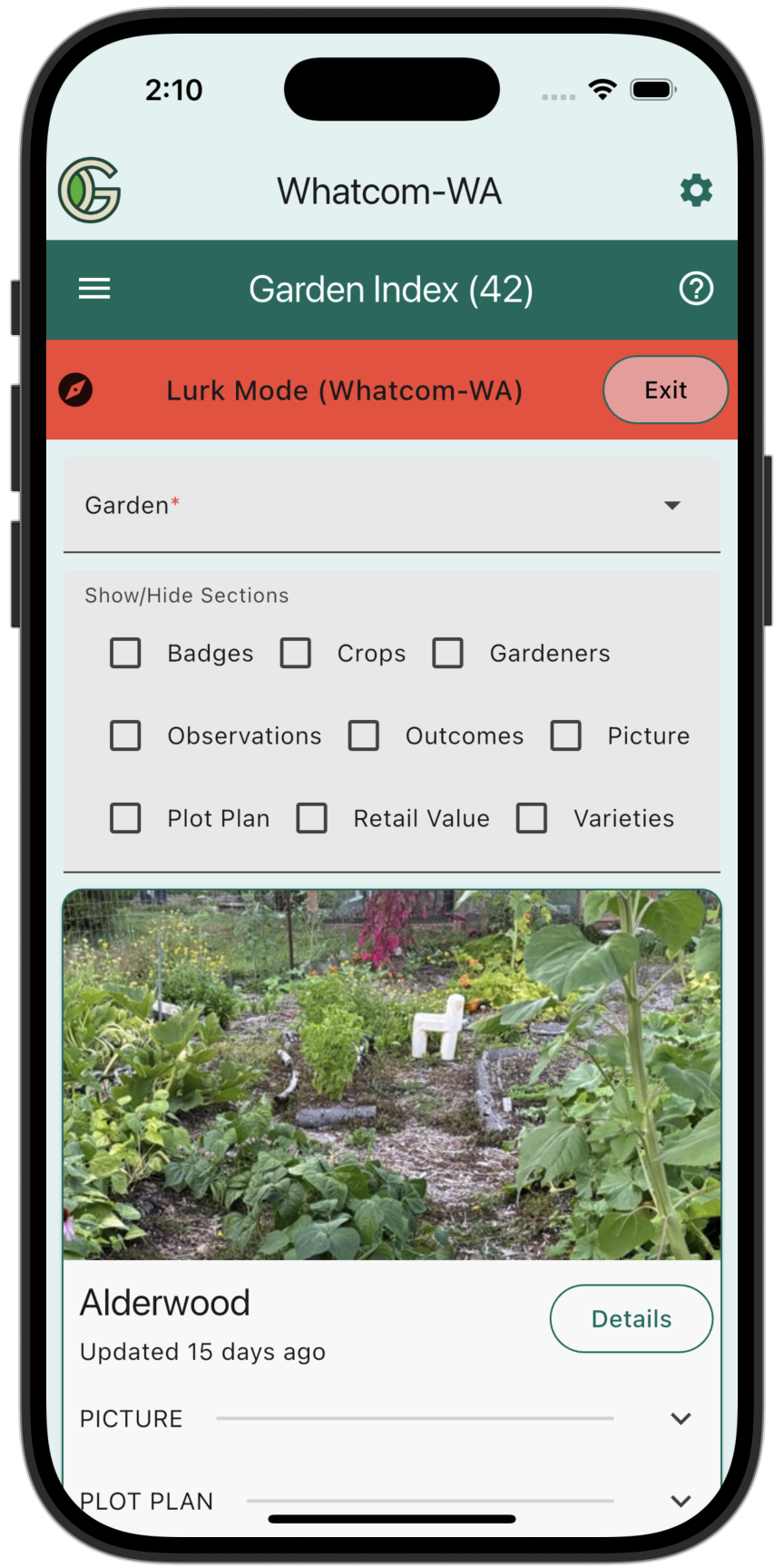
Click the "Exit" button in the Lurk Mode banner at any time to return to your own Chapter.
Lurk Mode is read-only: you can't create or update anything in the Chapter you are visiting. However, you can look around. For example, you can tap the "Details" button associated with a garden to see its details:
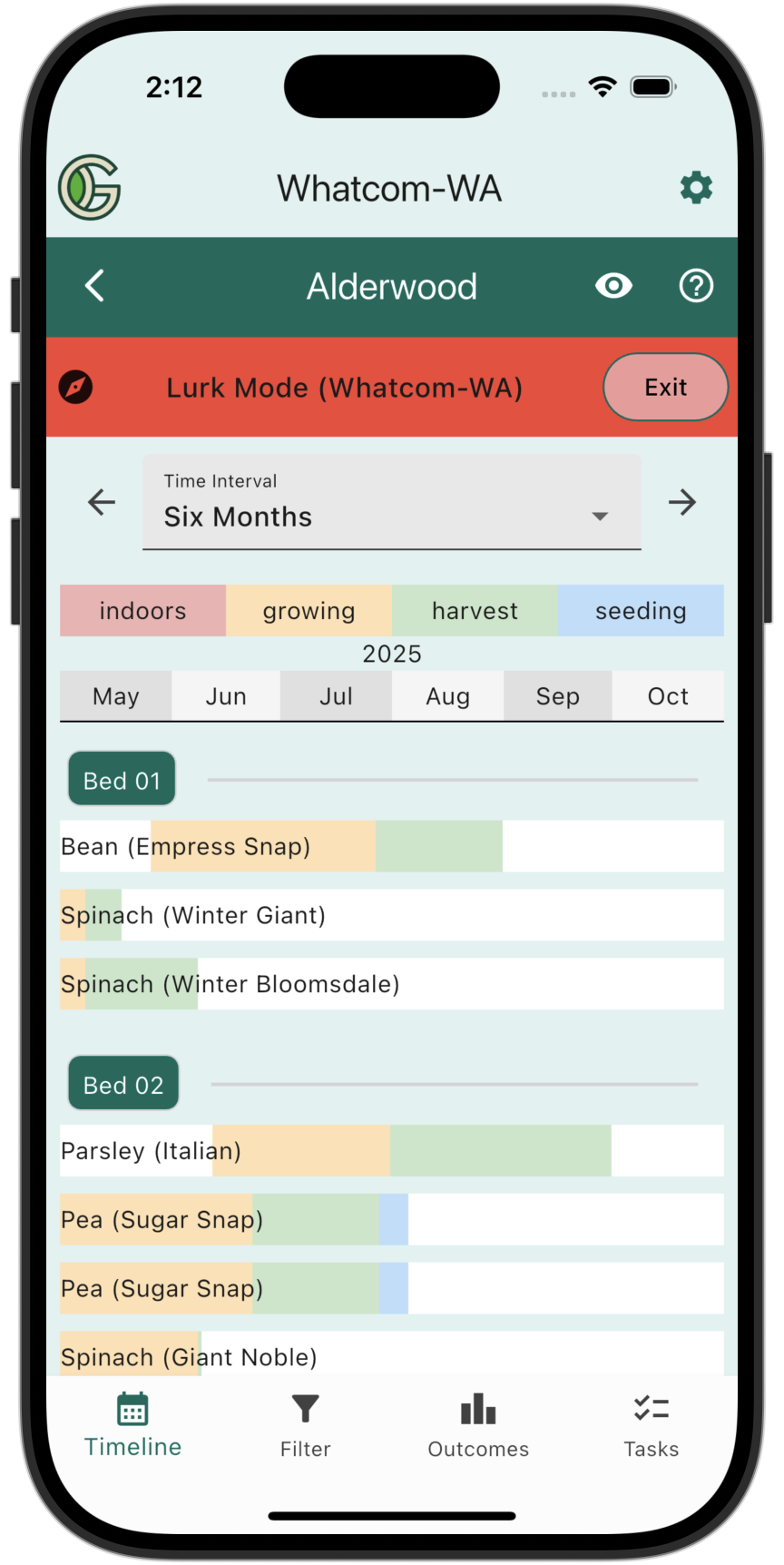
You can click on individual Plantings to see their details, just as you can for your Home Chapter.
Lurking in a Garden for another Chapter might give you new ideas for what to plant, how crops are rotated across seasons, or how Gardens differ in a different geographic region.
Lurking in Gardeners
You can also go to the Drawer and select "Gardeners" to see all the Gardeners associated with the lurked Chapter:
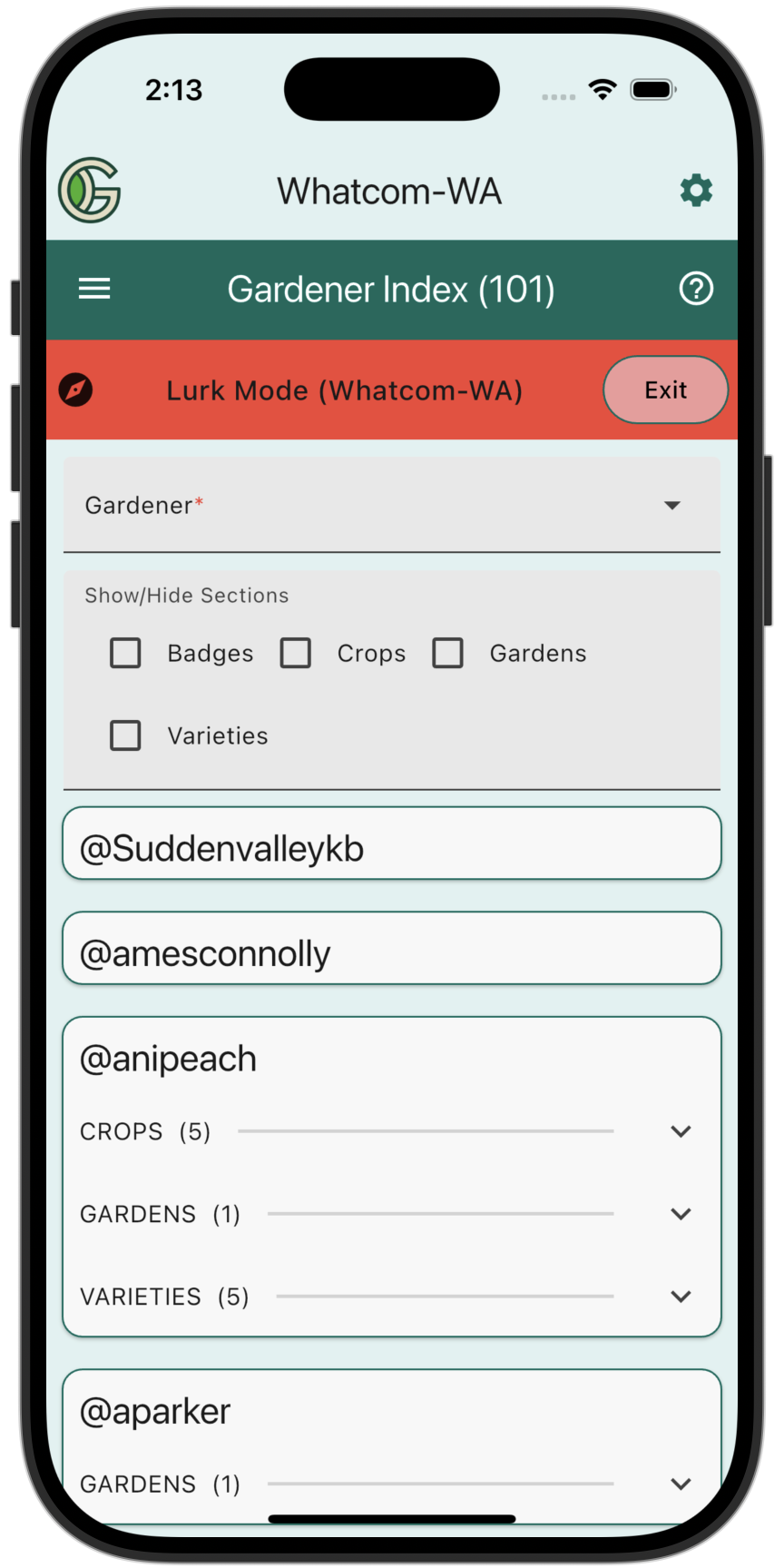
Lurking in the Gardener screen can give you a perspective on the kinds of expertise (i.e. badges) available in different geographic regions.
Lurking in Plantings
If you go to the Drawer and select "Plantings", you can see all the Plantings associated with the lurked Chapter:
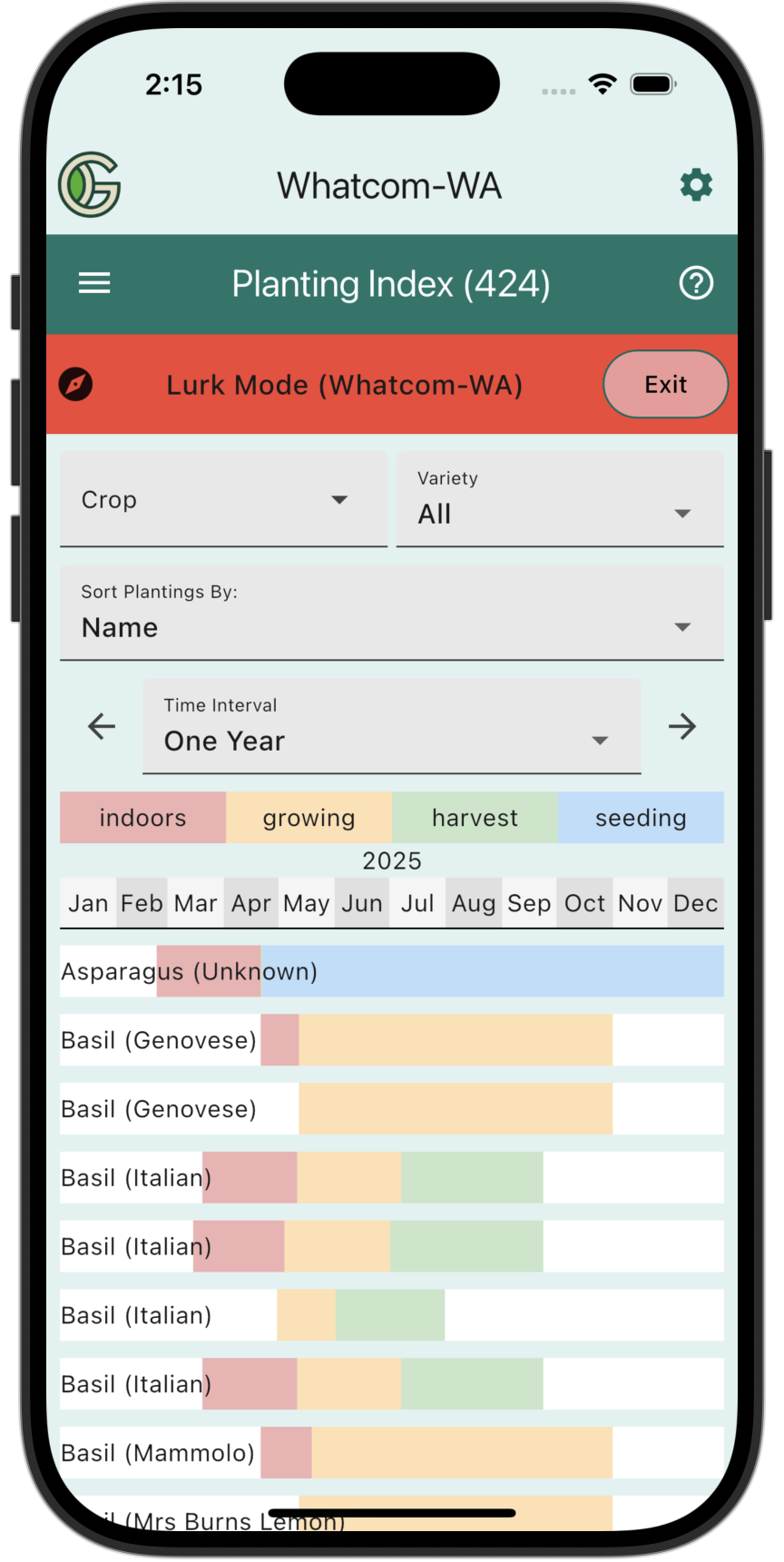
Lurking in Plantings can reveal if there are differences in timings across different chapters for the same crop or variety, as well as revealing the different crops and varieties that are grown in different regions.
Lurking in Observations
Finally, you can go to the Drawer and select "Home" to go to the Home Screen:

As you might expect, you never own any Gardens in a lurked Chapter. (Nor do you have any Tasks.) However, if you click the "Observations" icon in the bottom nav bar, you can see the Observations associated with the lurked Chapter:
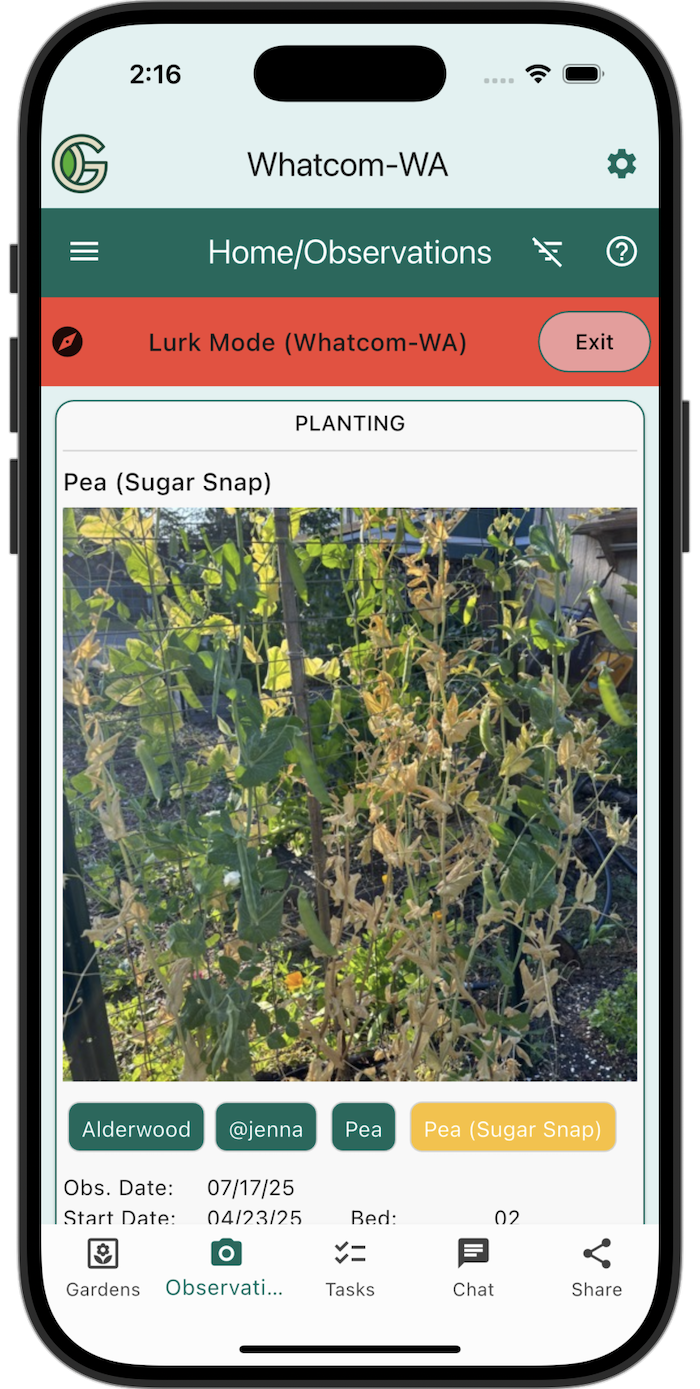
Lurking in Observations is a way to get a visual sense for what gardeners are doing in a different Chapter. It might also give you new ideas for what is worth documenting in your own garden.
Lurking in Share Posts
Finally, you can also see what resources have been shared in the lurked Chapter by clicking on the "Share" icon:

Lurking in Share Posts can provide insight into the resources that are being shared in different places, and might give you new ideas for what to share in your own Chapter.
We have decided to not make Chat Rooms available outside their "home" Chapter, so clicking on the Chat icon does not display any Chat Rooms when in Lurk Mode.