Registration
How to create an account with GeoGardenClub.
Registration
When the GGC app comes up, it will show the Sign In screen if you have not logged in previously. If this is your very first time using the GGC app, you will not be able to sign in since you have not registered yet.
So, if you have not done so previously, click on "Register" link to go to the Registration screen:
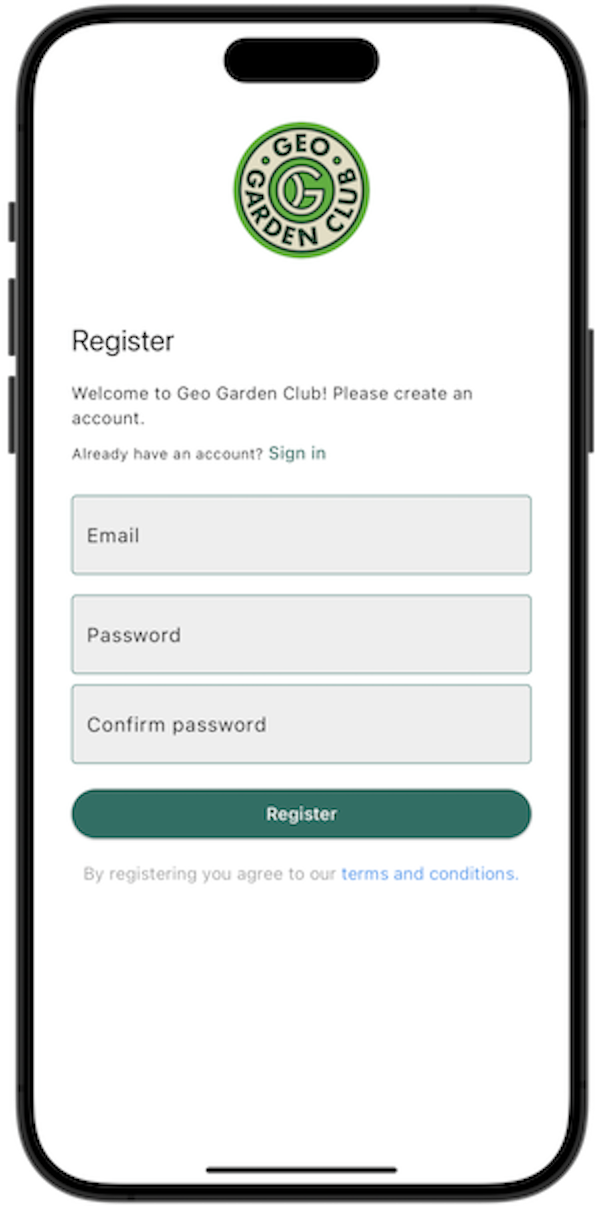
In the Register Screen, enter your email address, password, and password confirmation. (Your email address will be your UserID.) Tap "Register" to create your account.
A verification email will be sent to your email address. Please check your email and click the link to verify your account.
Once you have registered, you will be able to sign in. The first time you sign in, you will be taken to the Create User Profile screen.