Downloading
- iOS
- Android
Download through the App Store
Using your mobile device, use this link to access the Geo Garden Club app in the App Store. Follow the instructions to download.
After a successful download, the Geo Garden Club app will be available on your home screen. If you can't find it, use the App Library search function.
Enroll as a GGC Beta Tester
Geo Garden Club is currently in beta test for Android. Android users, please contact the GGC team to get enrolled in the beta test program. info@geogardenclub.com.
You will need to have connected your Android phone to a GMail account, and provide that GMail address to the GGC team. This is because the beta test program using the Google Play Store which requires the phone to be connected to a GMail account.
Download through Google Play Store
Once you have been notified by the team that you are enrolled as a beta tester:
- Using your mobile device, open your inbox for the gmail account you have provided to the GGC team. You should see an email like this:
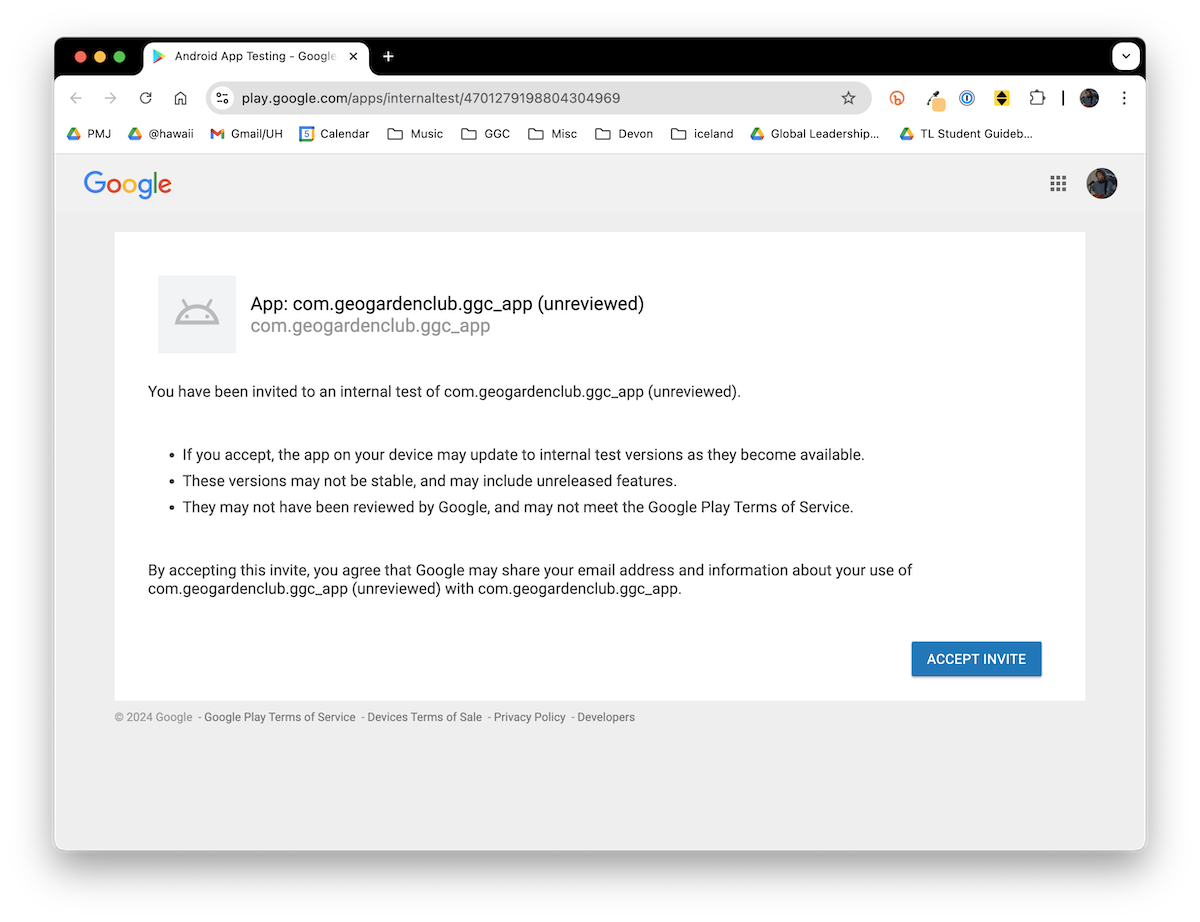
Accept the invite. This will take you to a screen that looks like this:
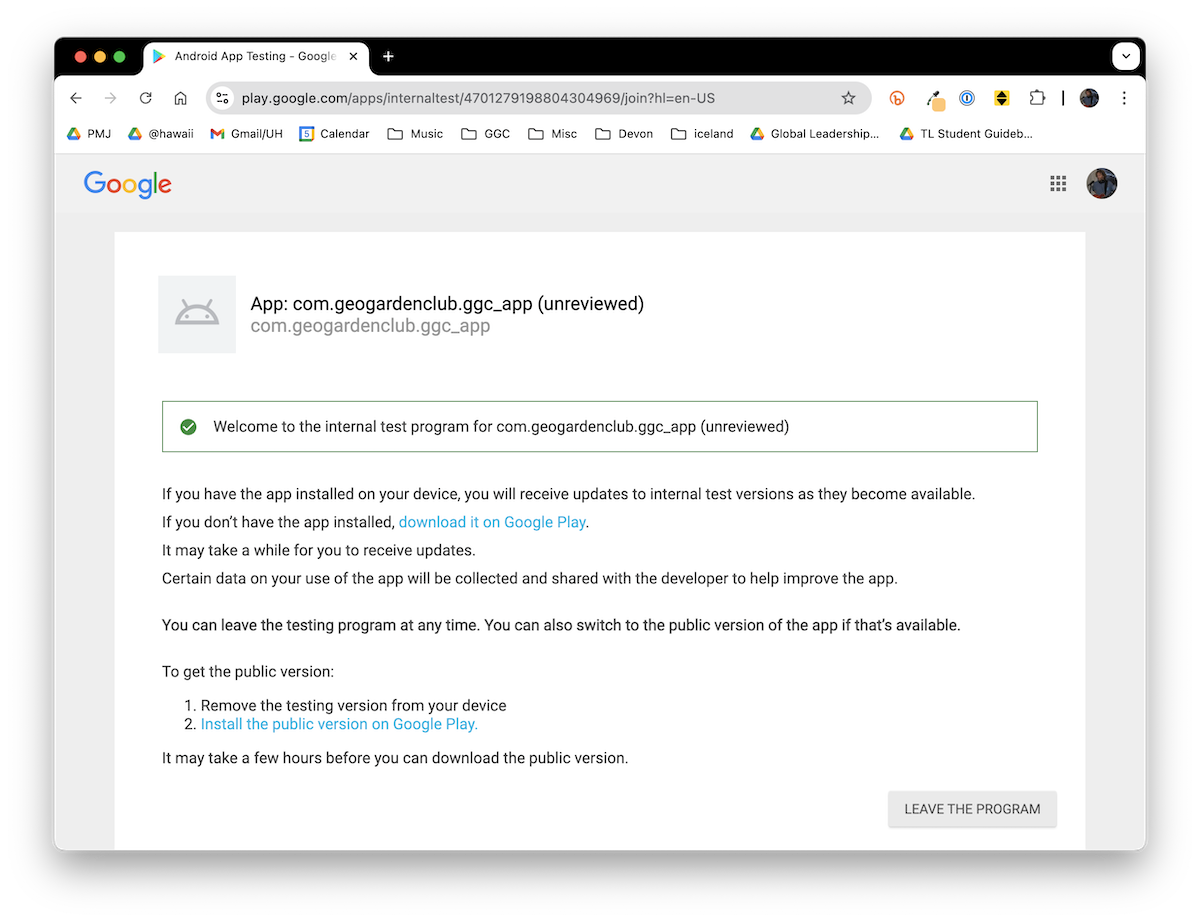
Click on the link "download it on Google Play". This should take you to a browser screen like this:
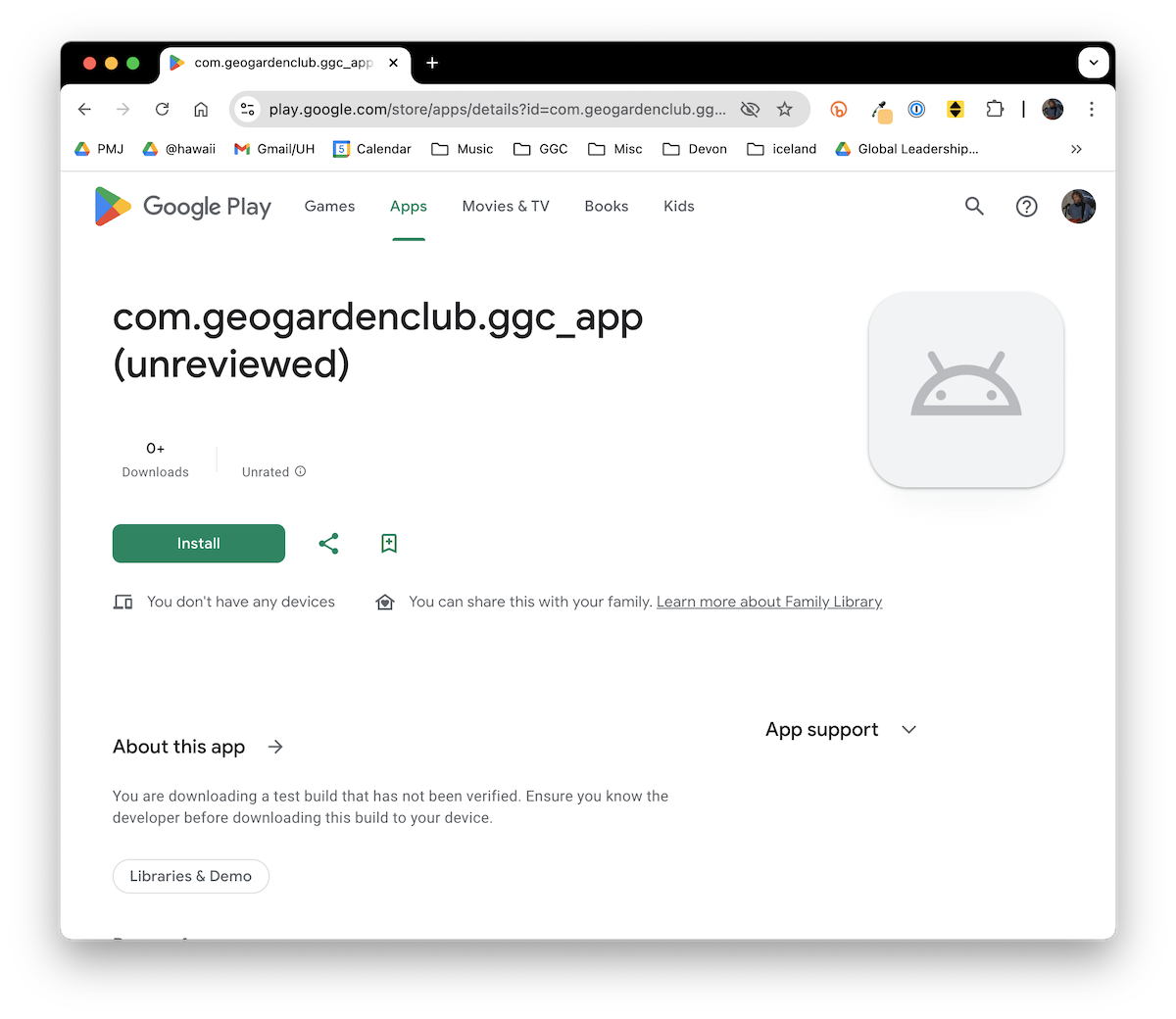
Click the green "Install" link to install the app. (Note: this screen indicates that there are not any devices. In your case, you should see at least one device listed.)