Explore a Garden
The summary card for every Garden in a Chapter contains a button labeled "Details". Pressing that button takes you to a screen with a bottom nav bar containing icons taking you to four screens: Timeline, Filter, Outcomes, and Tasks. Each view presents a useful perspective on that Garden.
Timeline Screen
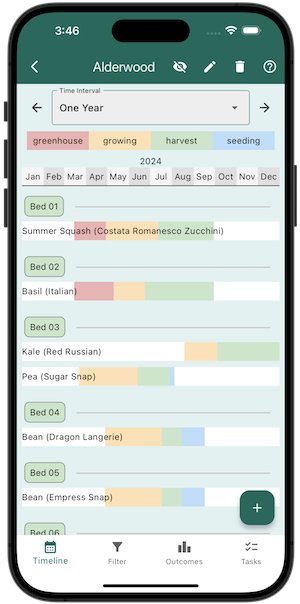
The Timeline Screen shows you all the plantings in a garden for a section of time (one year, six months, three months, or one month). You can change the timeframe using the Time Interval drop down menu. Use the left and right arrows to move forward or back in time. If you have editing privileges for a garden, you can also add a planting from the Timeline Screen by tapping the +Planting button on the bottom right of the screen.
Filter Screen
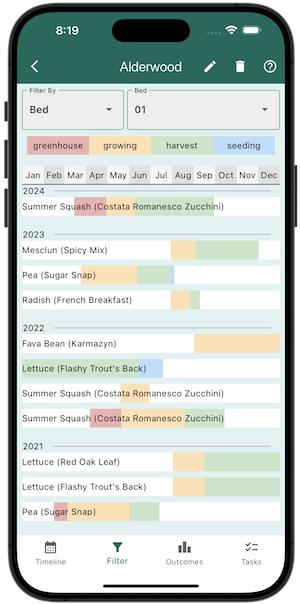
The Filter Screen allows you to filter the plantings in a garden by crop, bed, family or variety.
Outcomes Screen
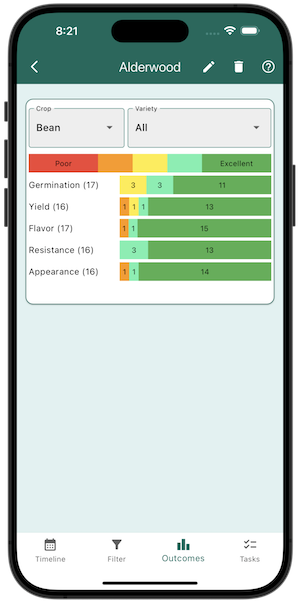
The Outcomes Screen shows you the outcomes of all the plantings in a garden. You can filter the outcomes by crop or variety. Learn more about outcomes in the Outcomes section.
Tasks Screen
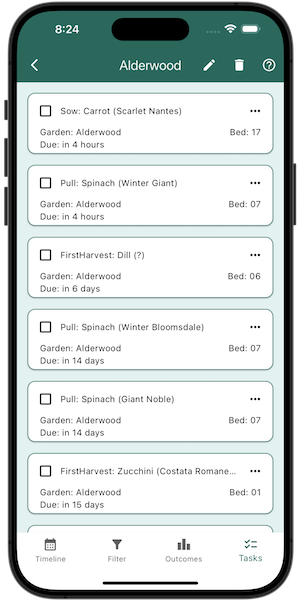
The Tasks Screen shows you all the tasks currently remaining for that garden. If you have editing privileges, you can add a task from the Tasks Screen by tapping the +Task button on the bottom right of the screen. Learn more about tasks in the Tasks section.
When you are the owner or editor of a garden, you can "complete" one of its tasks and specify the date it was completed. You can also update or delete a task. If you are not the owner or editor of a garden, you can still see the tasks, but you cannot alter them.